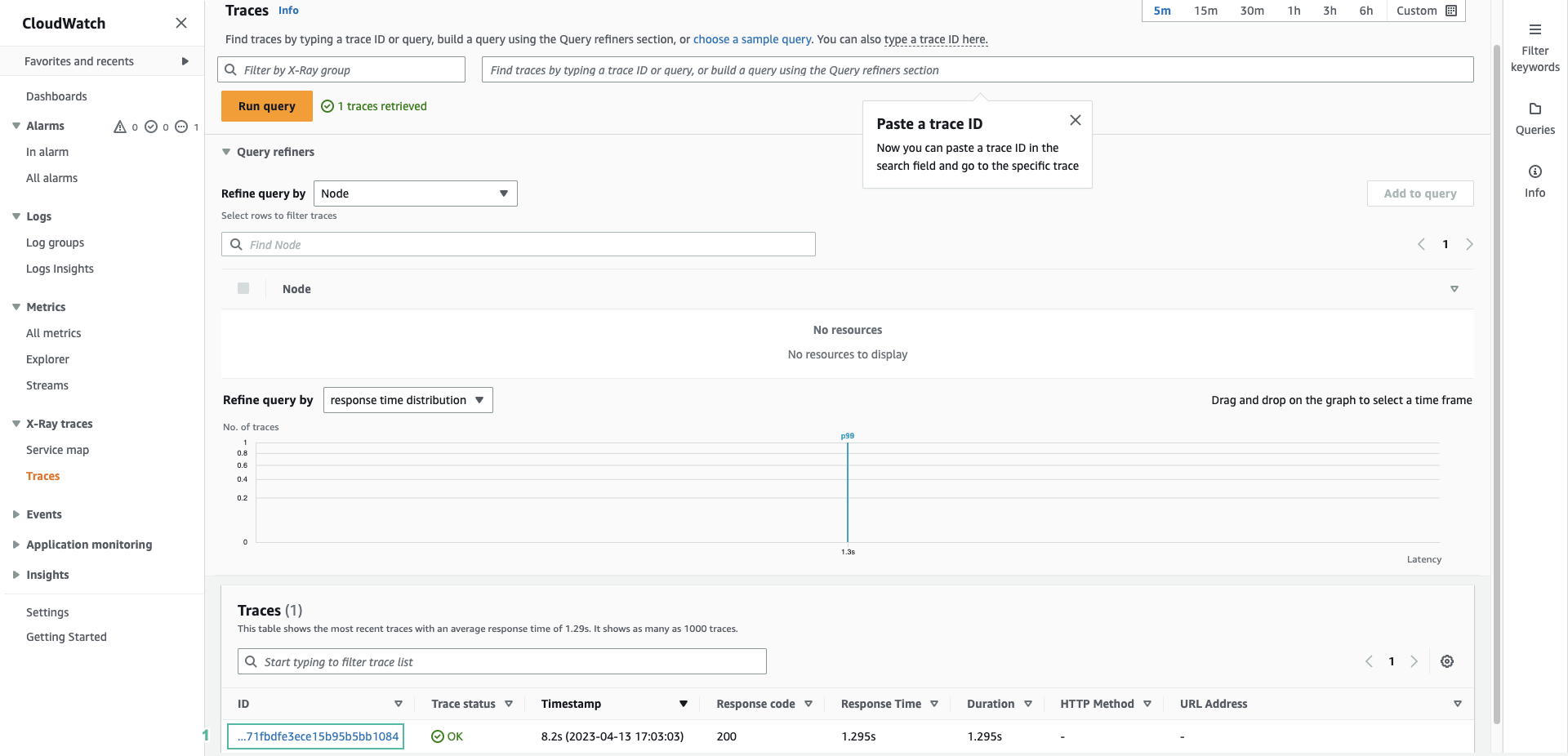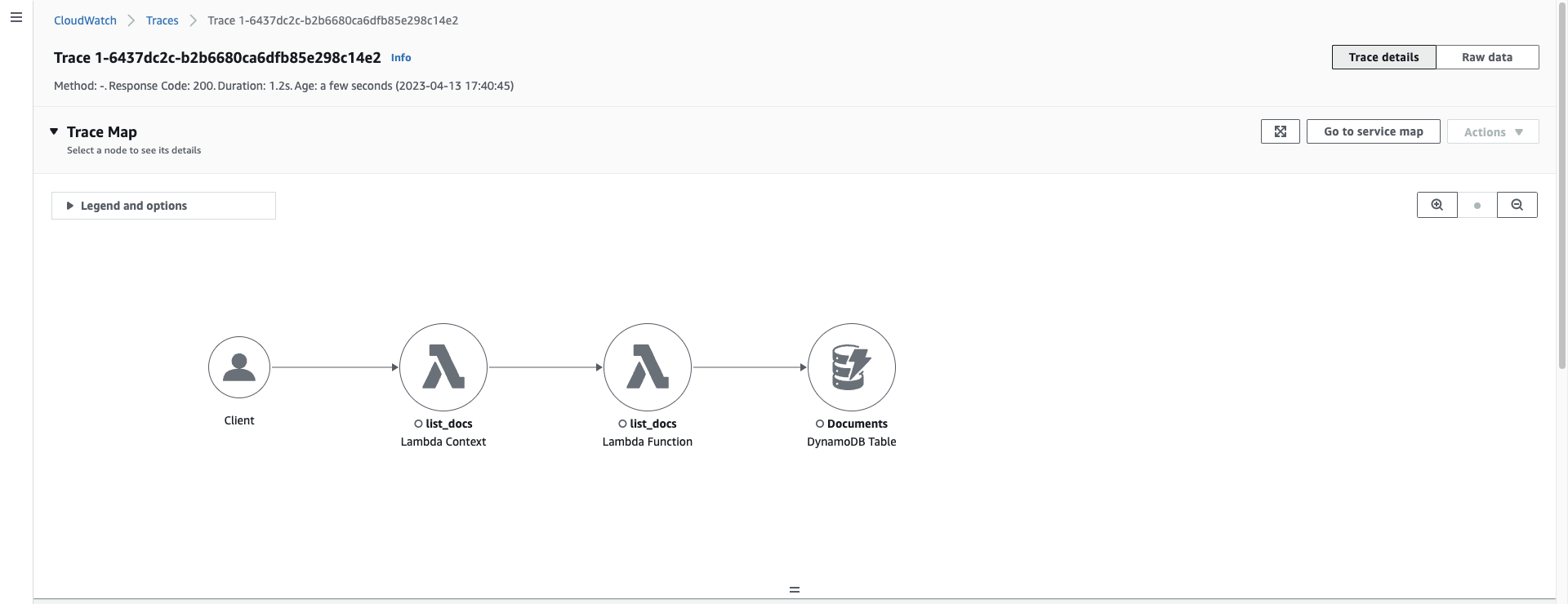Tracing with X-ray
In this section we will enable X-ray for the Lambda function to track incoming and outgoing requests to the function, knowing how much time each segment of the function takes. Then we will know where the function is slow and from there easily optimize it.
- Open console of AWS Lambda
- Click the function book_delete
- Click the Configure tab
- Click Monitoring and operations tools in the menu on the left
- Press Edit
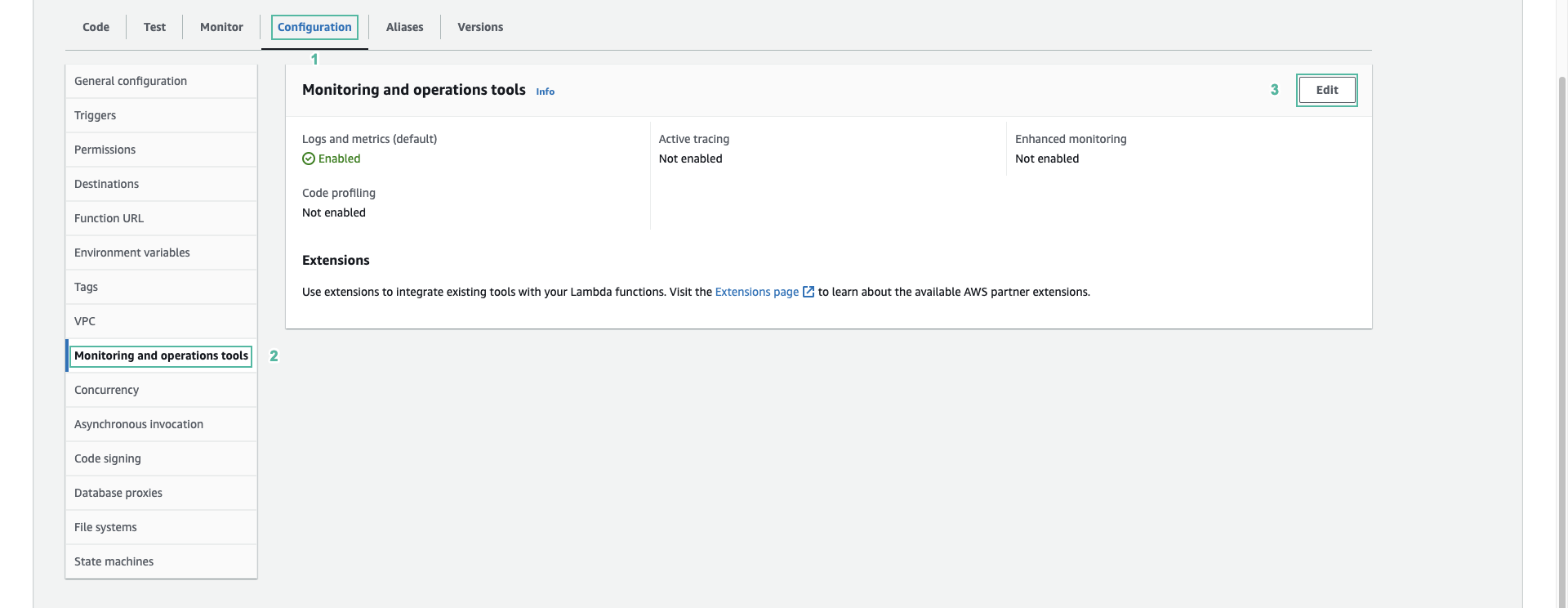
- Click Active tracing in the AWS X-Ray section
- Press Save
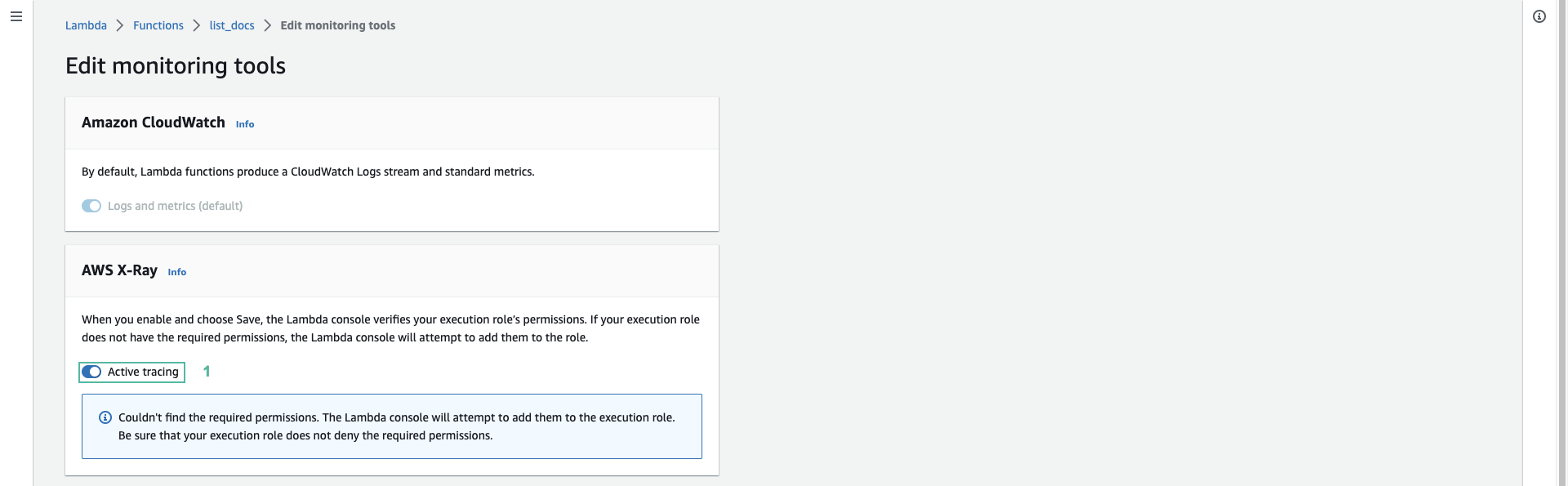
- Open Amazon DynamoDB console
- Select Explore items on the left menu and select Documents table
- Copy the user id.
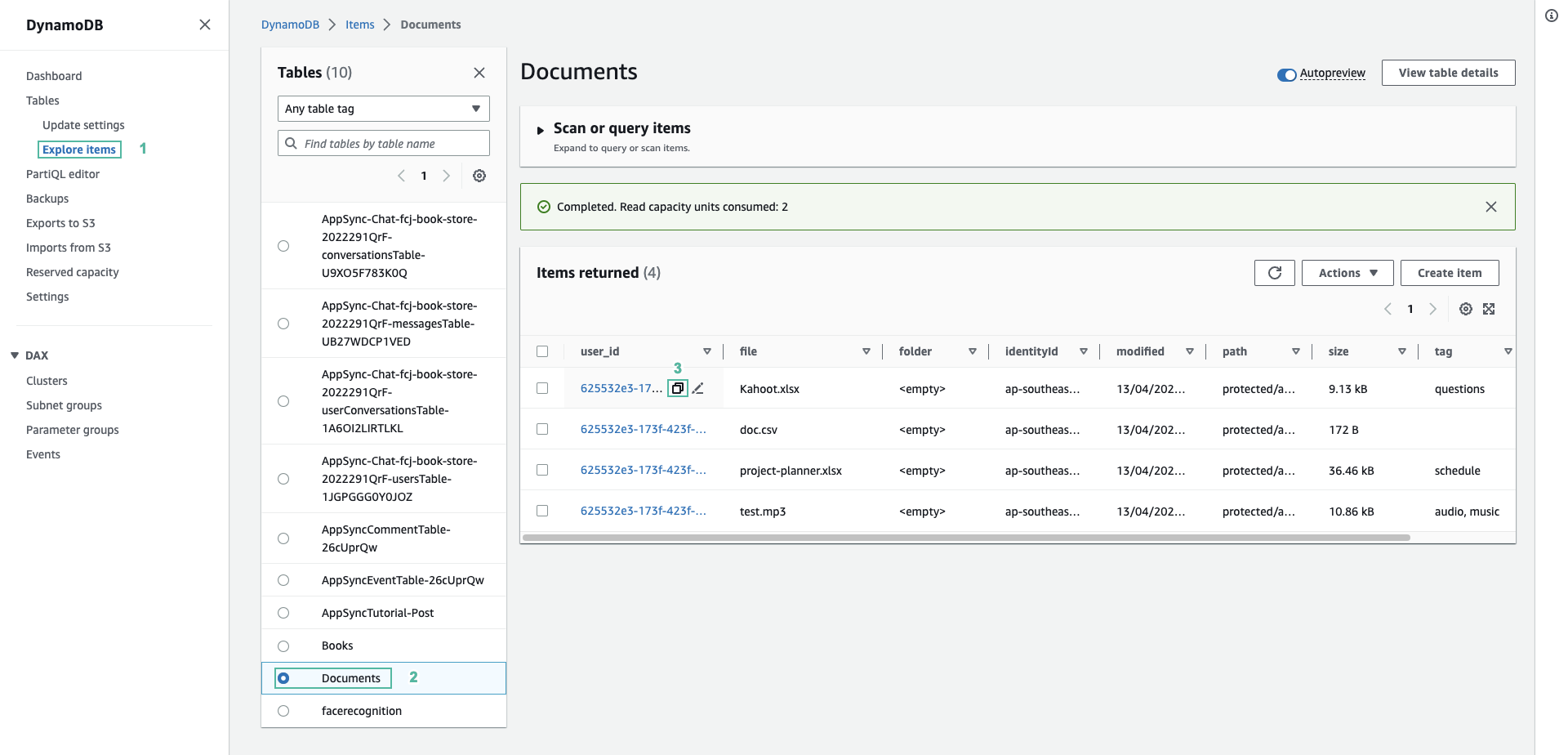
- Navigate to API Gateway console
- Select GET method of resource /{id}
- Click Test
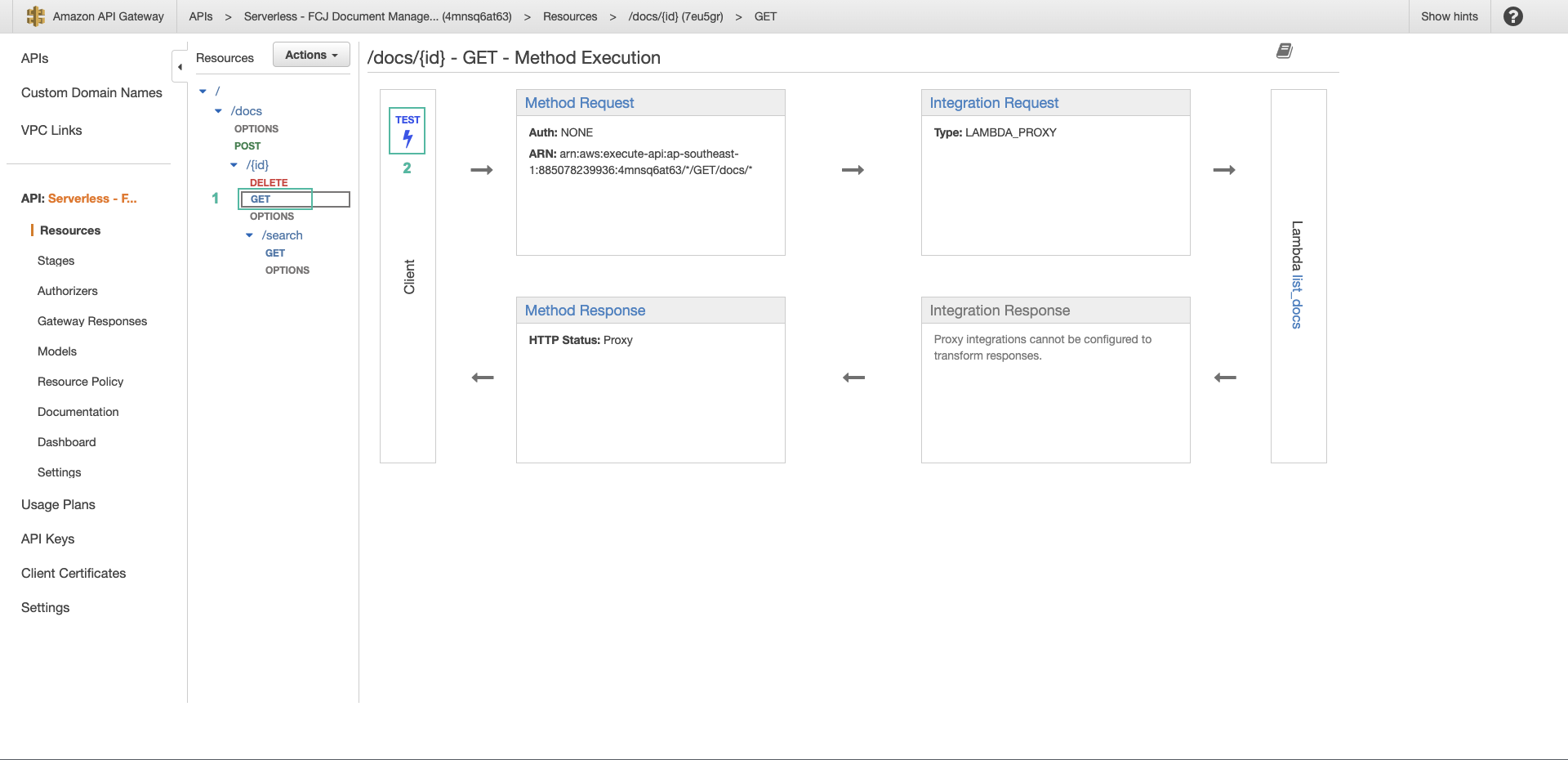
- Paste the user id to {id} and click Test
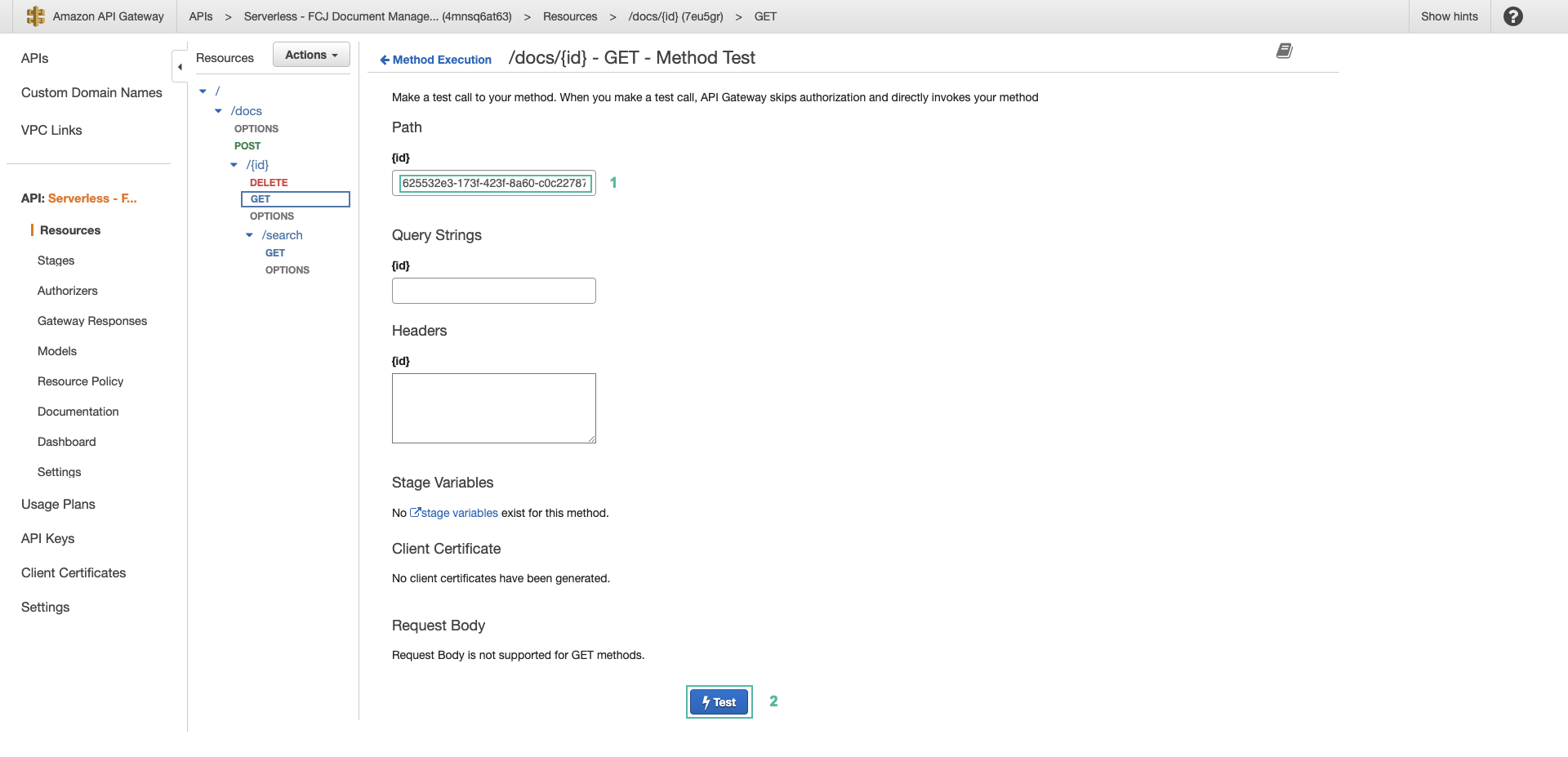
- Open the CloudWatch console
- Expand X-Ray traces
- Click Traces
- Scroll down to buttom, select trace.

- Trace Map is displayed
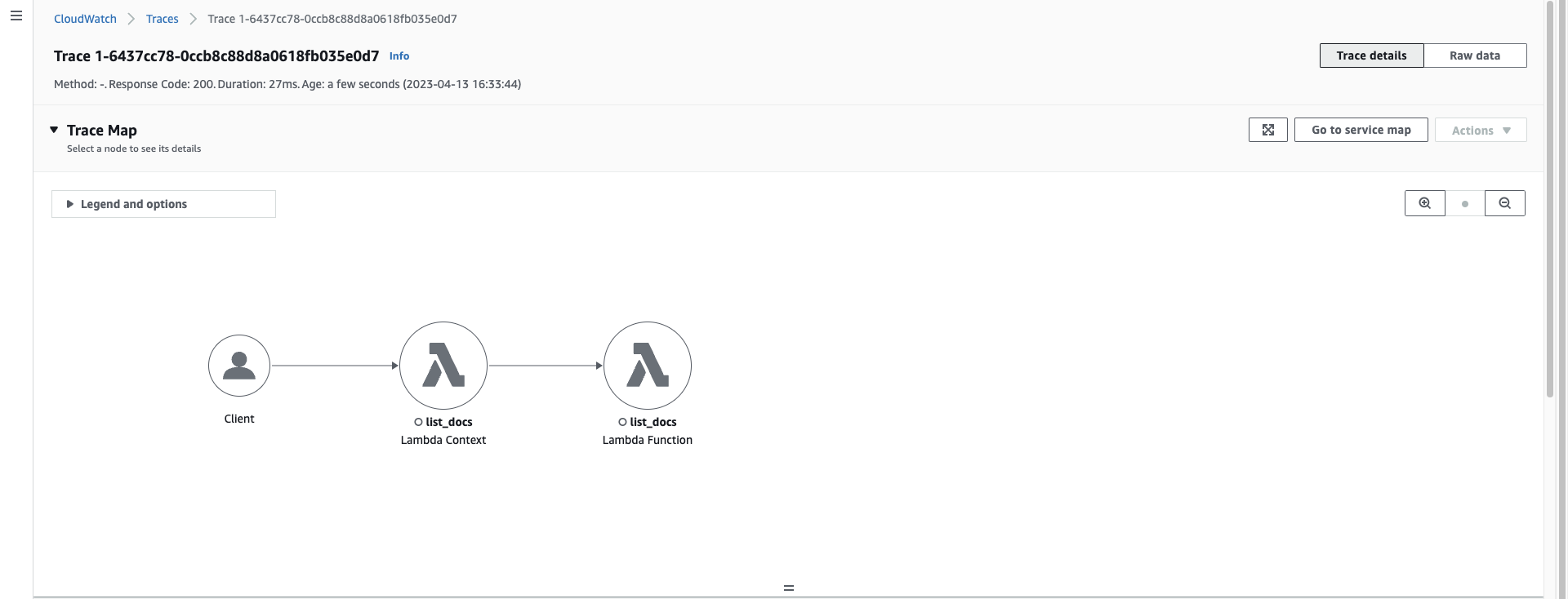
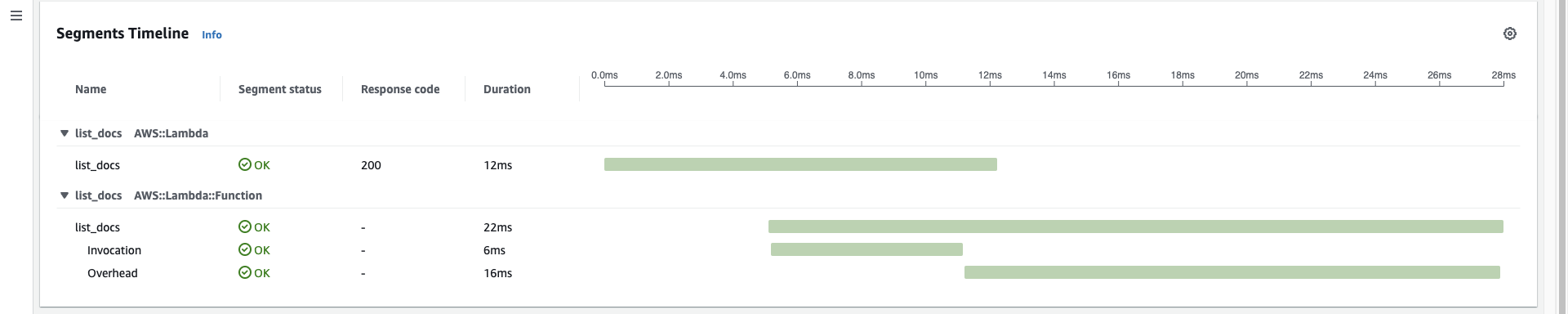
- Initialization subsegment: represents the init phase of the Lambda execution environment lifecycle. During this phase, Lambda creates or opens an execution environment with configured resources, downloads the function code and all classes, runs the runtime, and initializes the function.
- Invocation subsegment: represents the stage when Lambda calls the function handler. This starts with the runtime and registers the extension and it ends when the runtime is ready to send a response.
- Overhead subsegment: represents the period that occurs between the time that the runtime sends the response and signal for the next call. During this time, the runtime finishes all tasks associated with an invocation and prepares to freeze the sandbox.
- To patch all the libraries used in the function we add the following code at the beginning of list_docs function in your machine
from aws_xray_sdk.core import xray_recorder
from aws_xray_sdk.core import patch_all
patch_all()
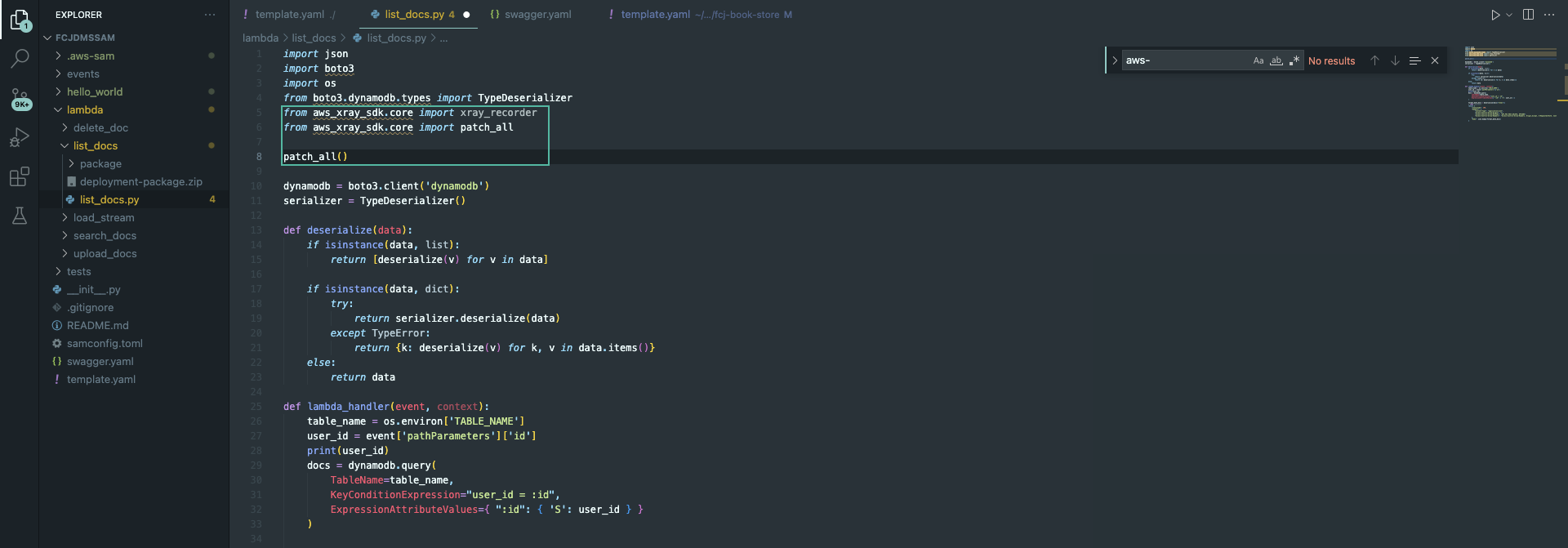
- Run the following commands in the list_docs directory
pip install --target ./package aws_xray_sdk
cd package
zip -r ../deployment-package.zip .
cd ..
zip -g deployment-package.zip list_docs.py
- Return to the function panel list_docs
- Press tab Code
- Click Upload from, select .zip file
- Press Upload, then select the deployment-package.zip file you just created
- Press Save
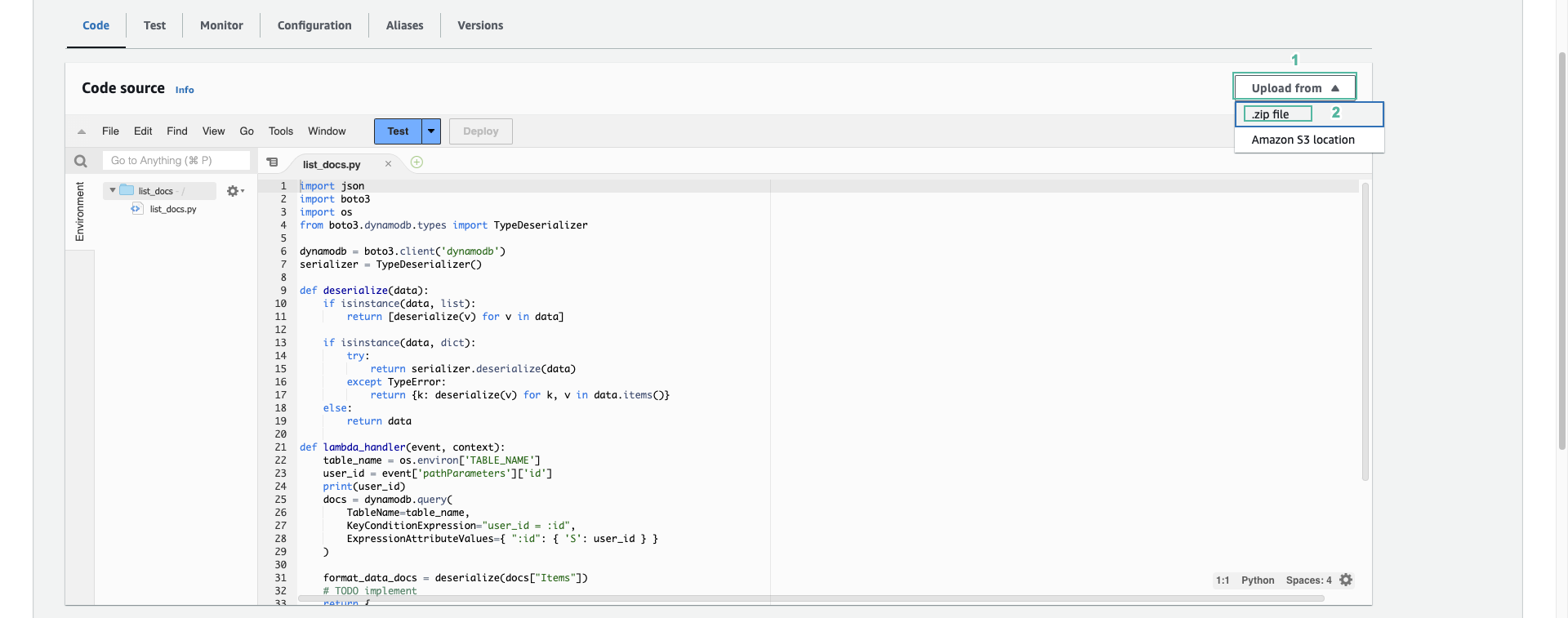
- Call GET API by API Gateway console
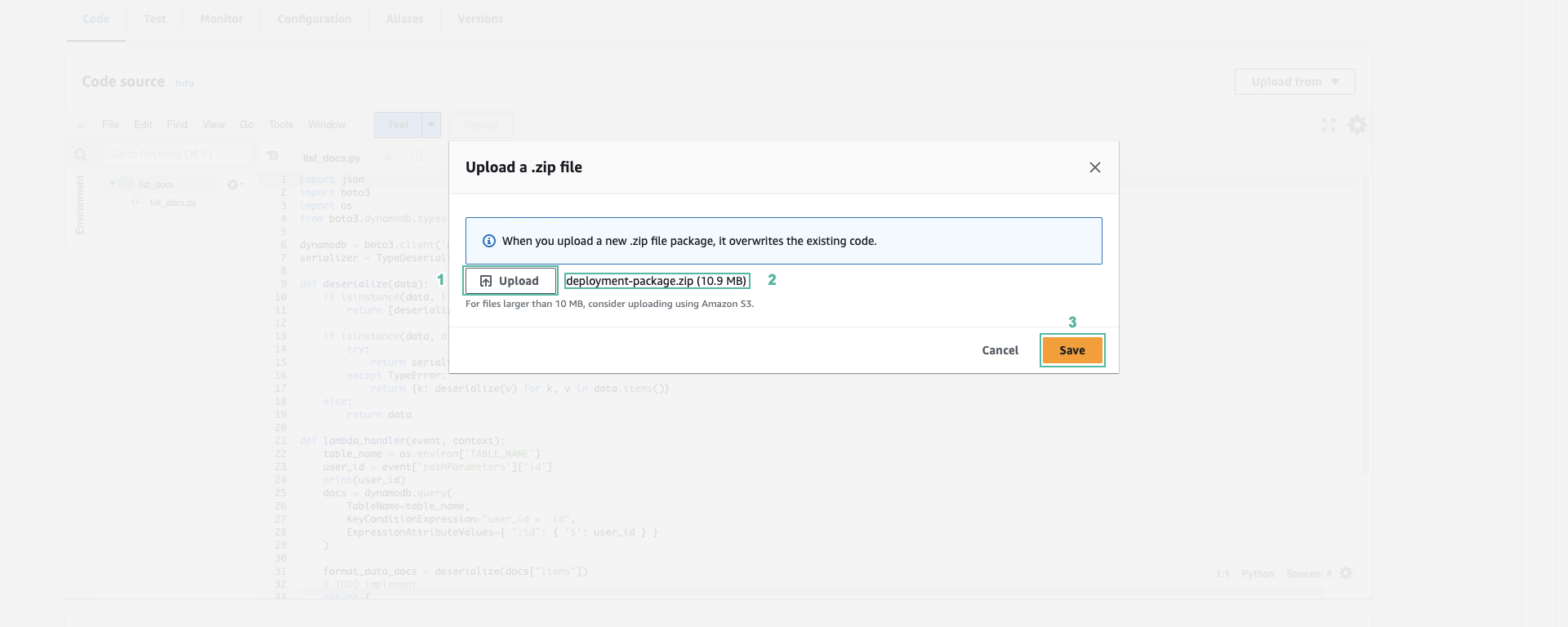
- Navigate to the CloudWatch console
- Click on the latest trace
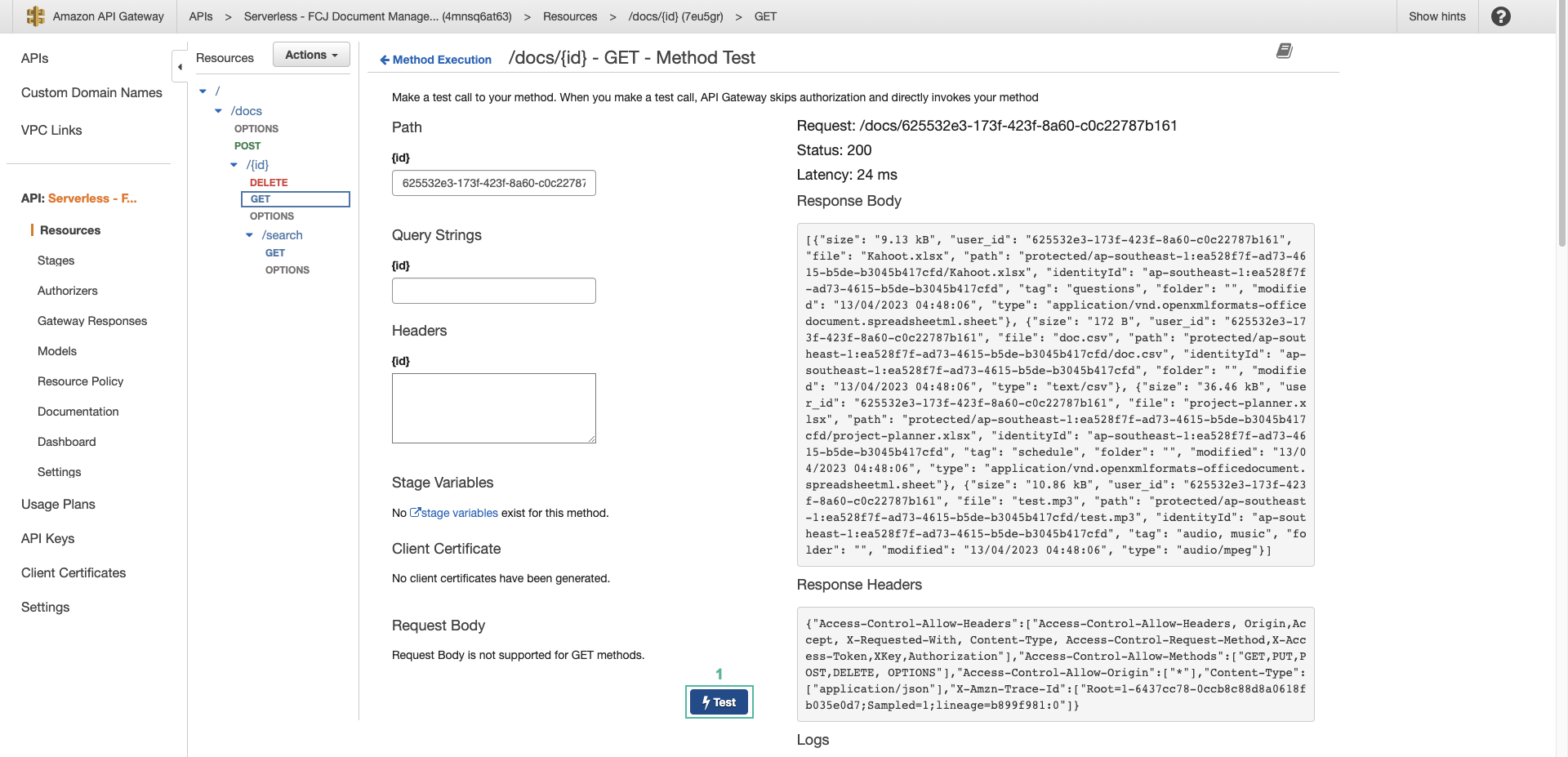
- You will see more specific information than in the previous trace