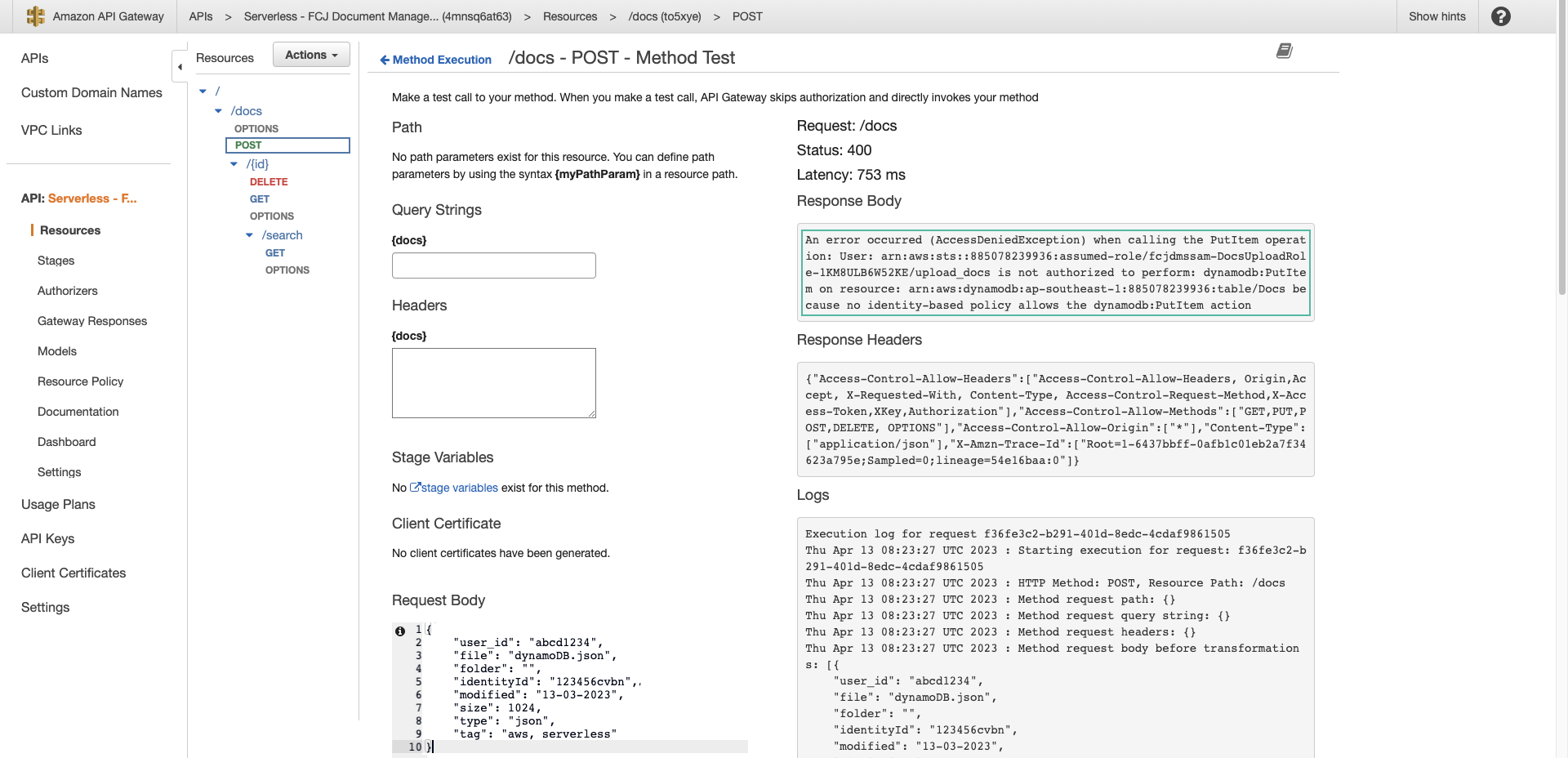Debugging with CloudWatch logs
- Copy the value of Distribution at the Outputs tab of the stack and paste it into your browser. Then click Sign up
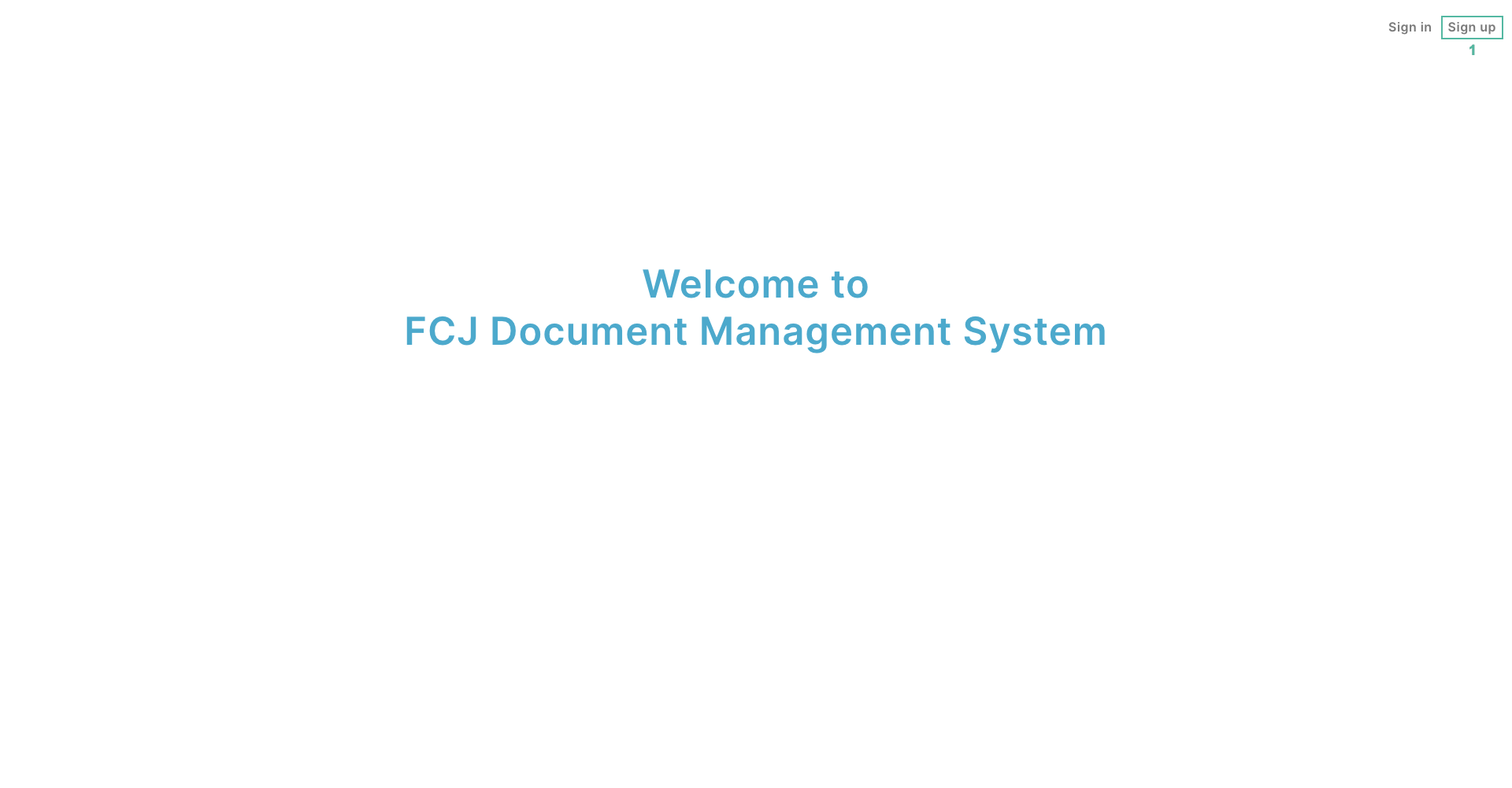
- Enter your information to register an account and click Sign up
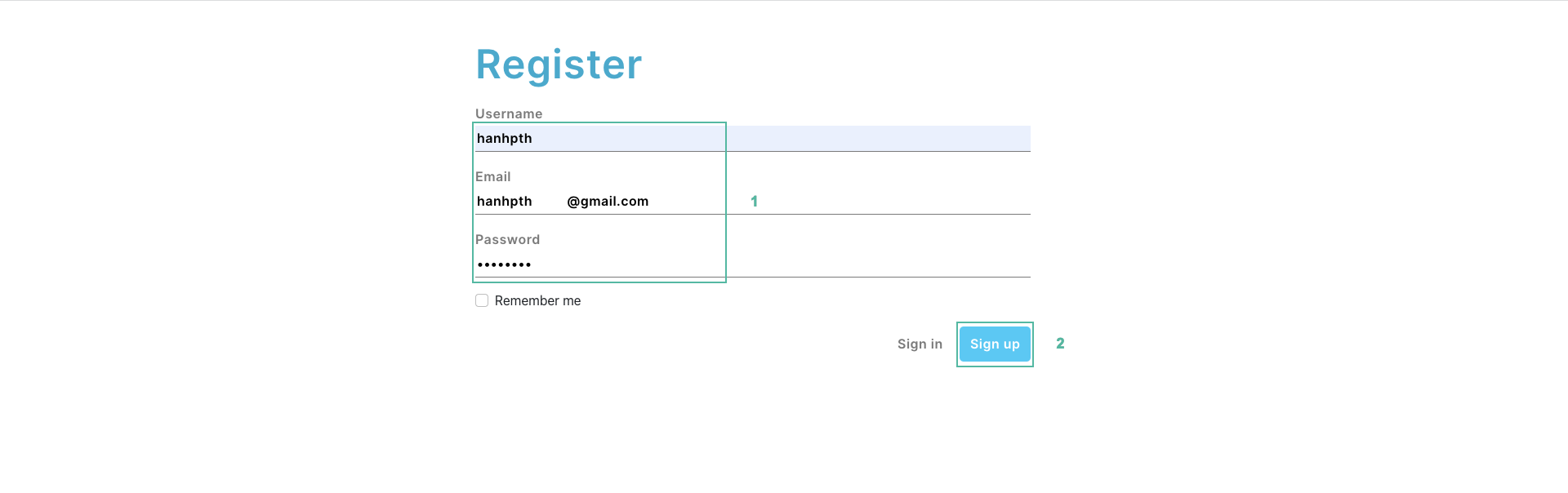
- Open the email you registered with to get the verification code.
- Enter the verification code into the app.
- Click Submit
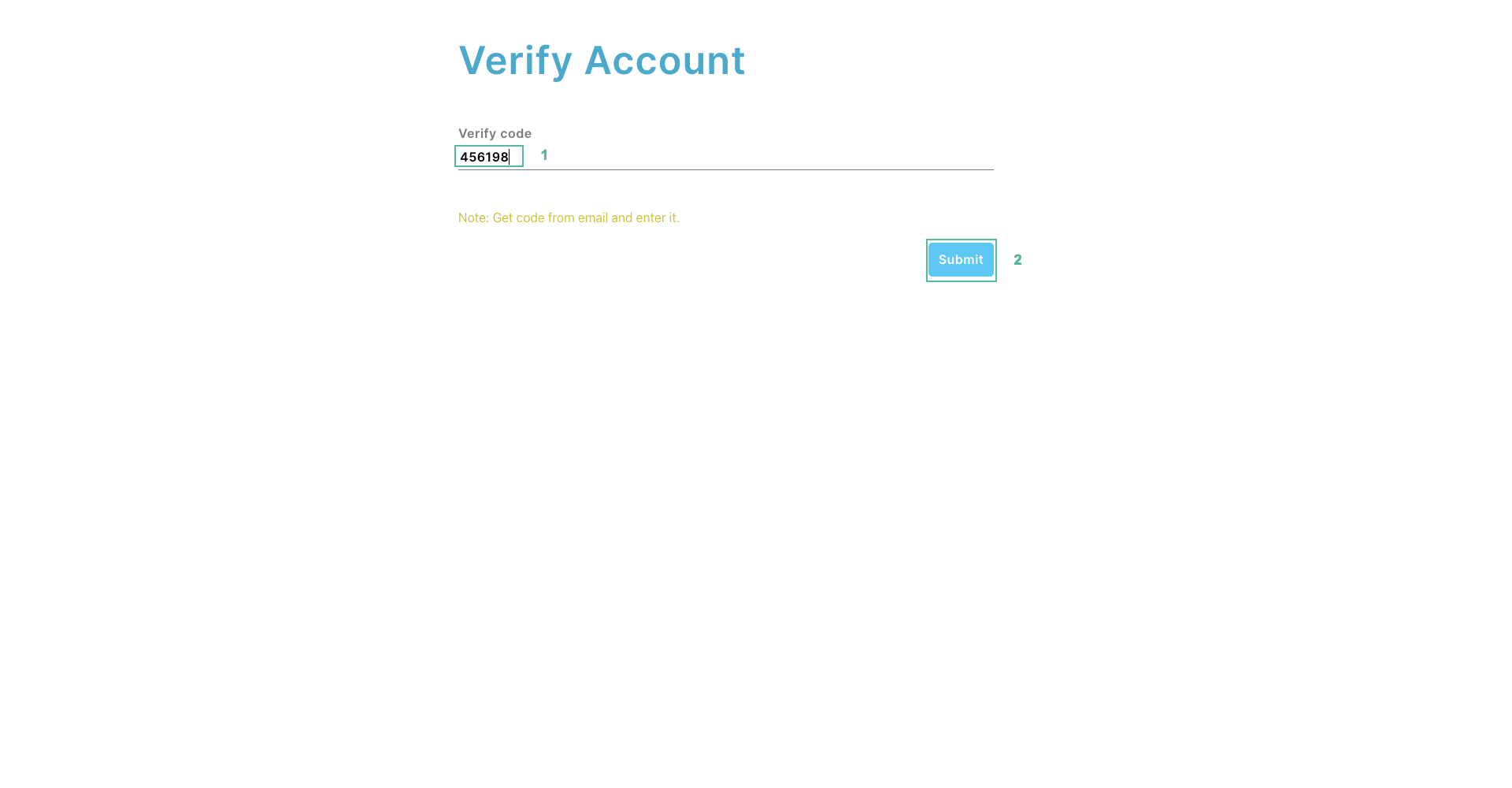
- Enter the account information you have registered and click Sign in
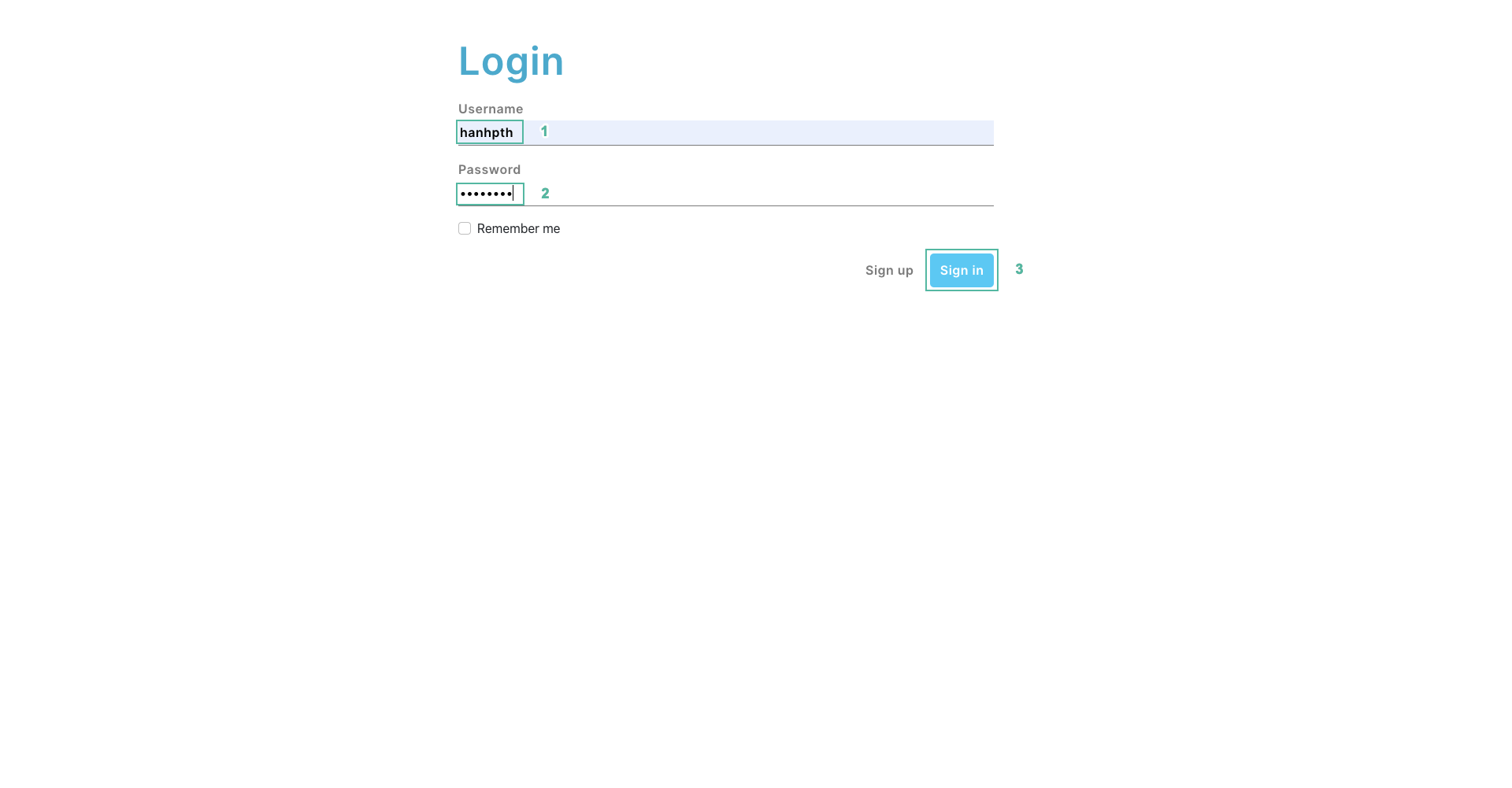
- Click Upload
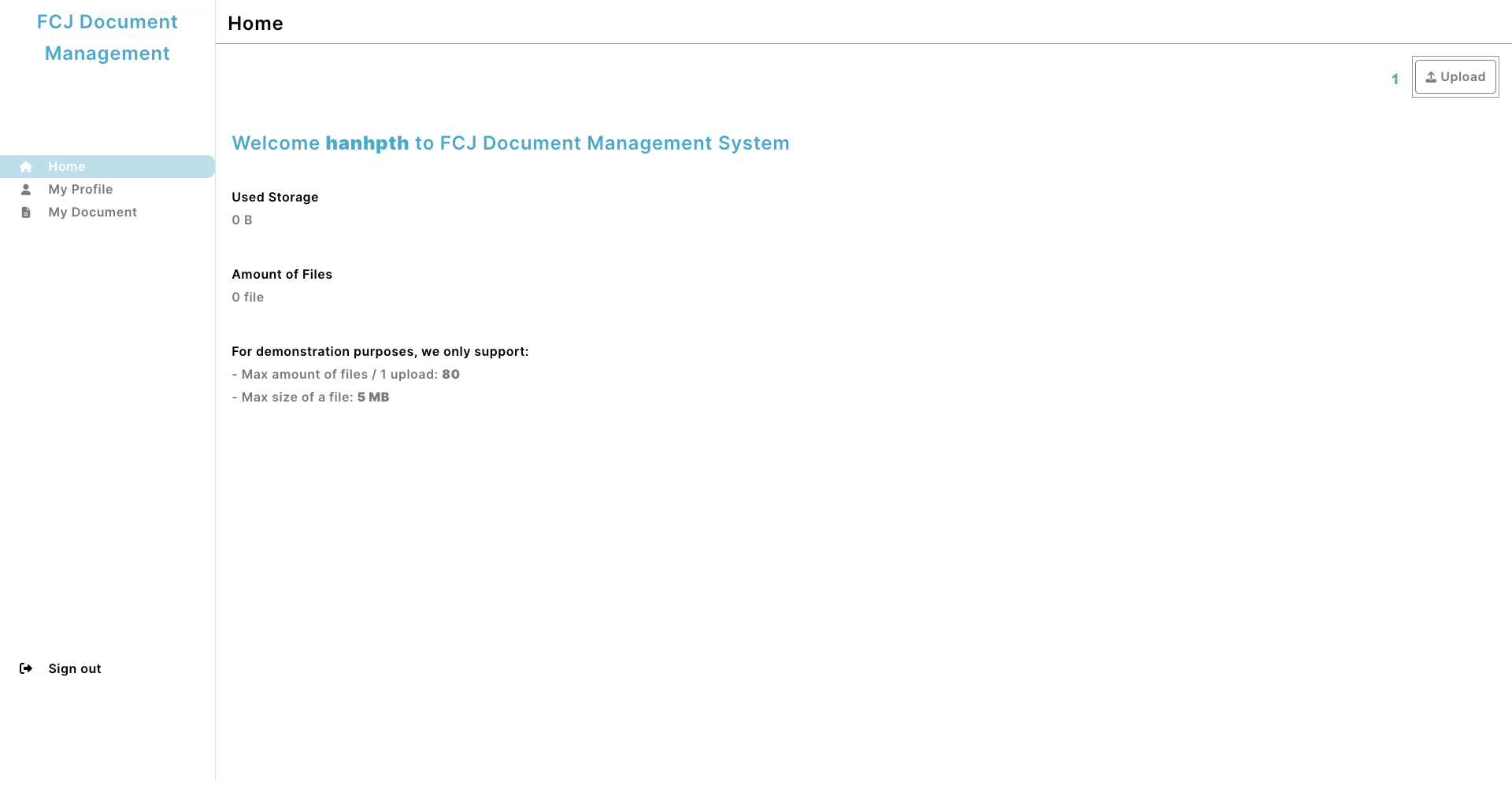
- Click Add files
- Select the files you want to upload
- Enter tags for files or ignore
- Click Upload
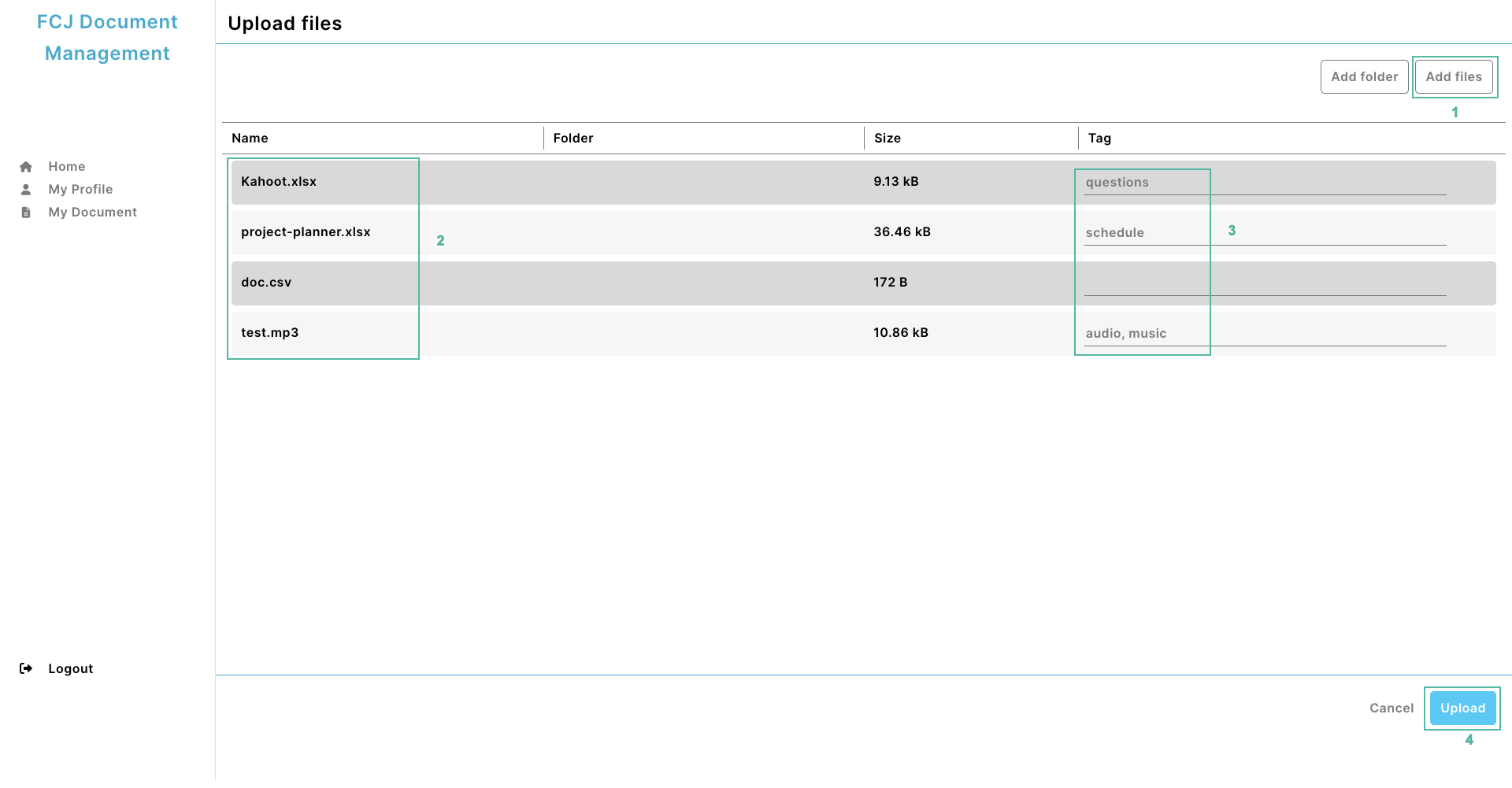
- You have successfully uploaded the files:
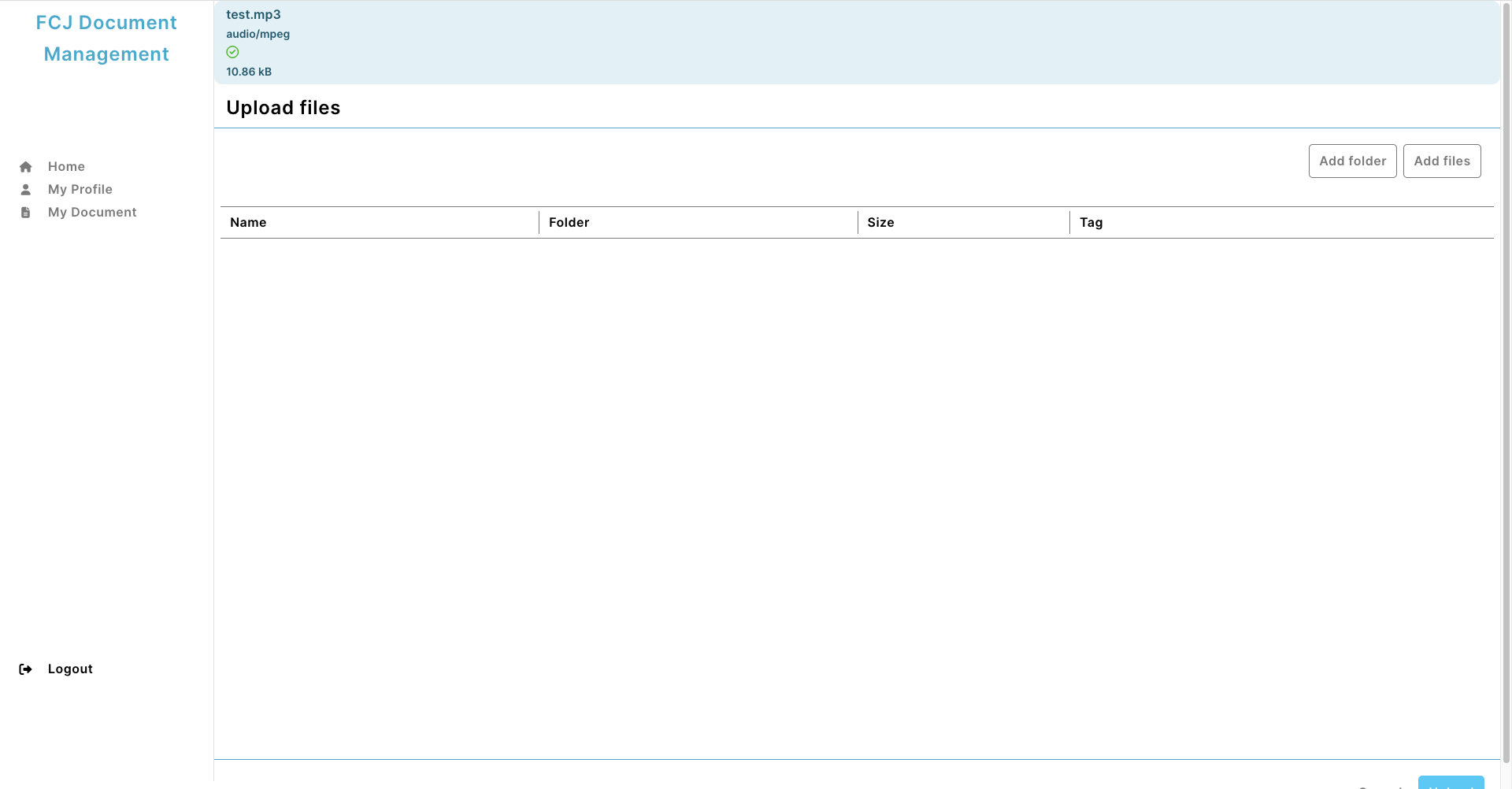
-
Open the AWS Lambda console
-
Select Funtions on the left menu and select upload_docs function.
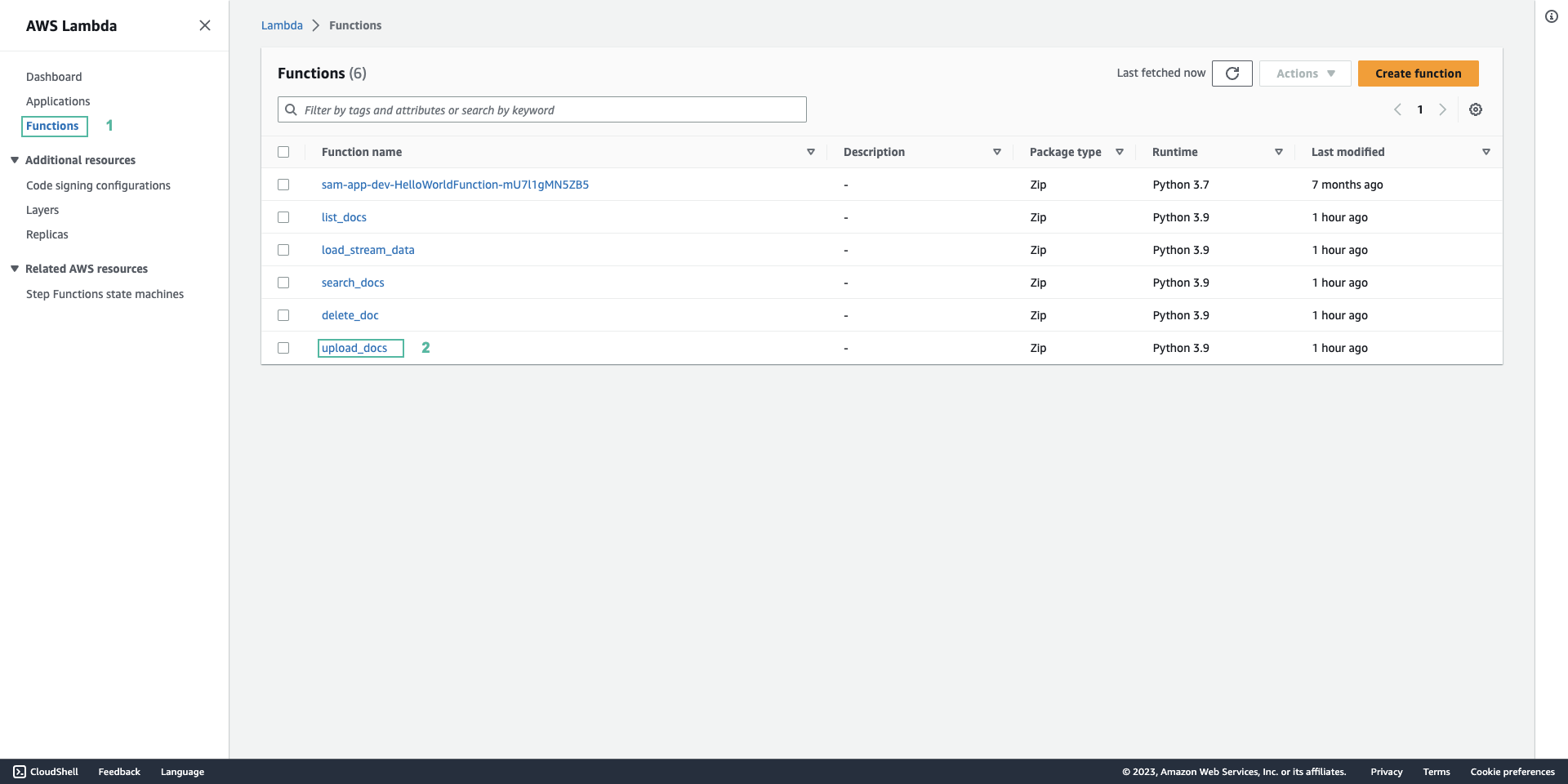
-
Select Monitor tab and click View CloudWatch logs
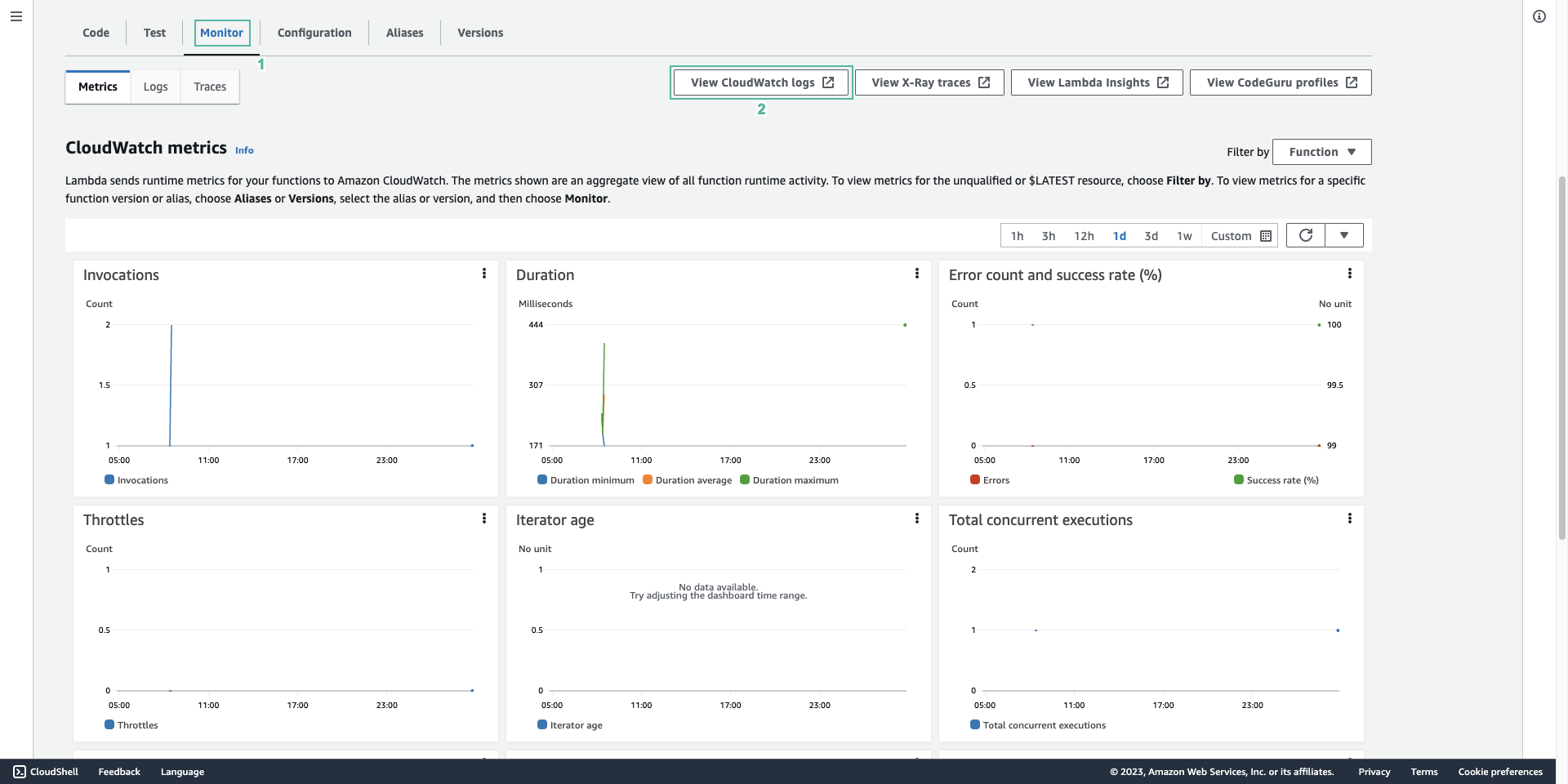
- Select the latest log
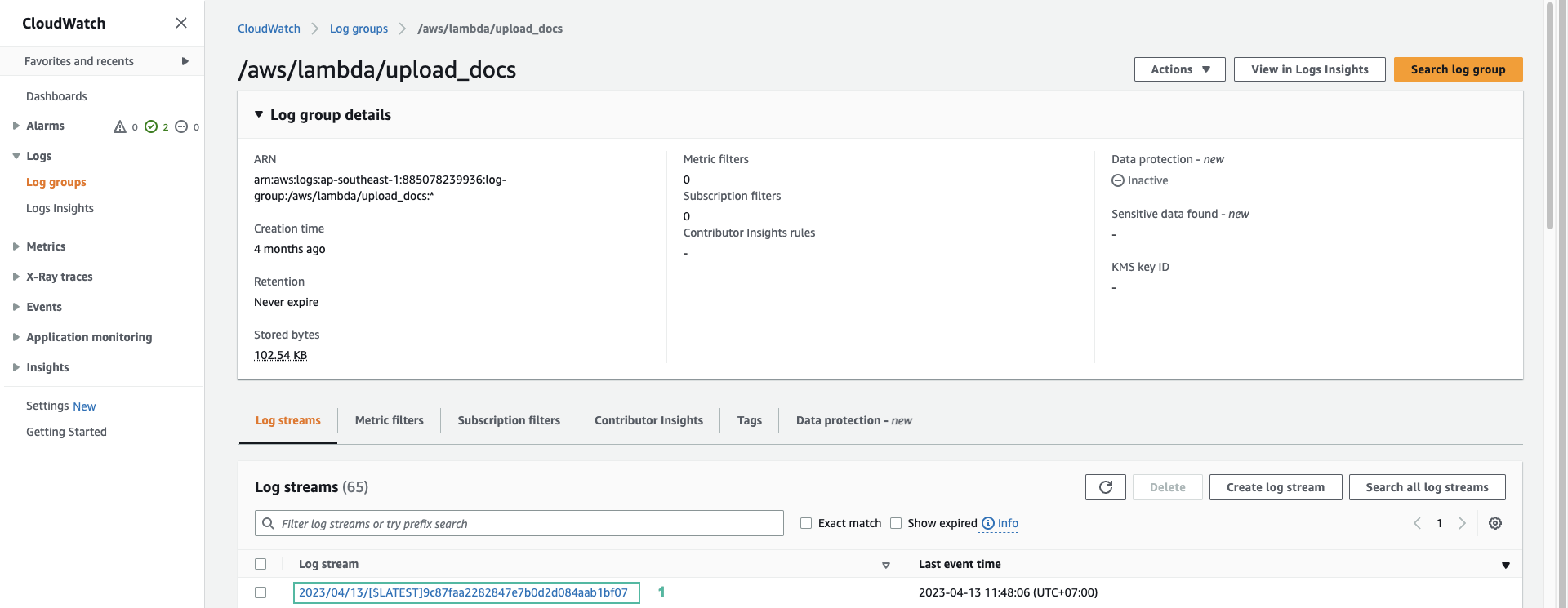
- You should see the function running normally and without any errors. Next, we will fix the code that causes the function to fail.
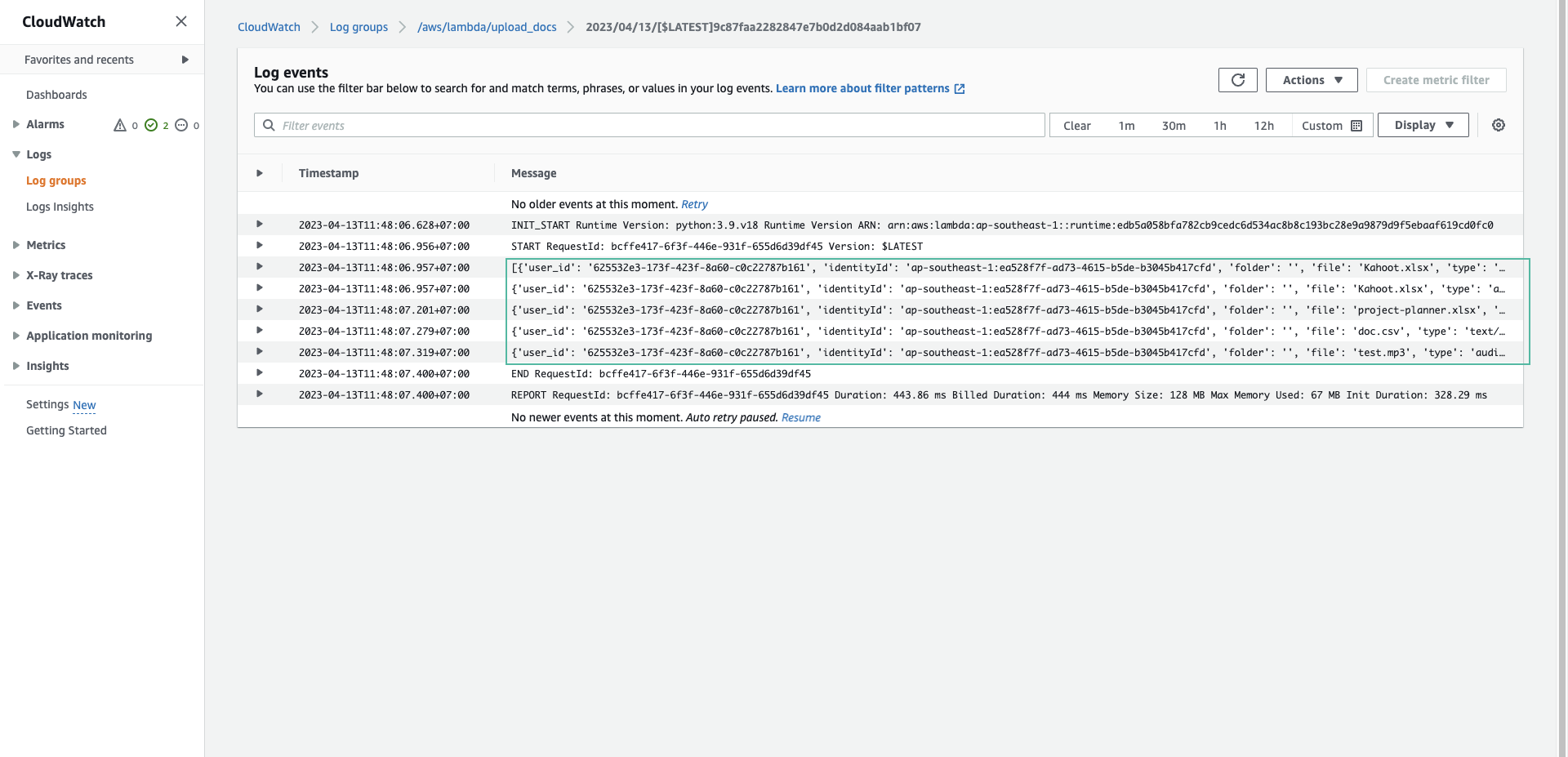
- Edit the code as follows:
try:
table.put_item(Item = item)
except Exception as e:
print(e)
We add try-except to catch the error when we cannot connect to DynamoDB. Next, click Deploy.
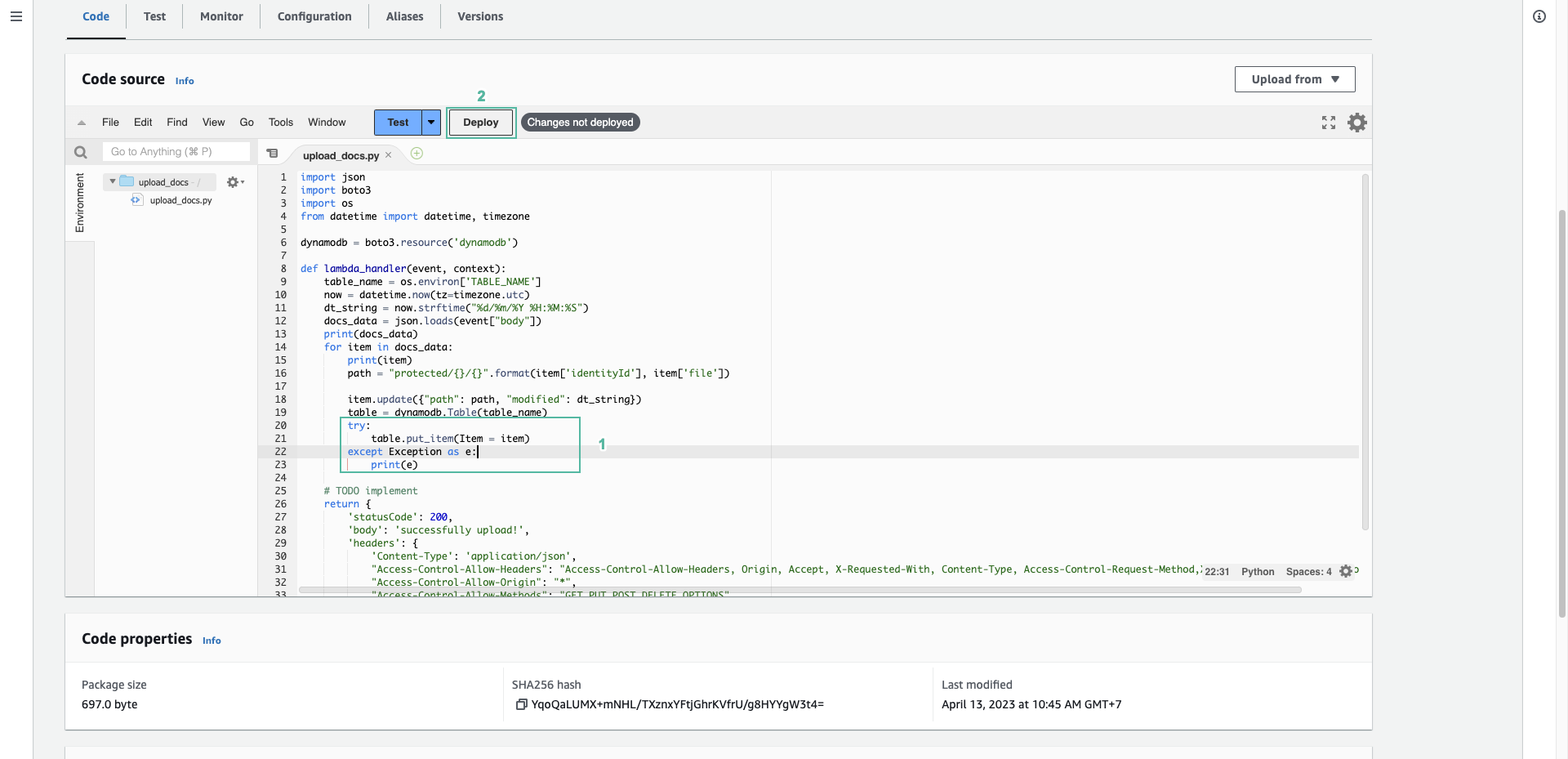
- Select Configuration tab and select Environment variables on the left menu.
- Click Edit
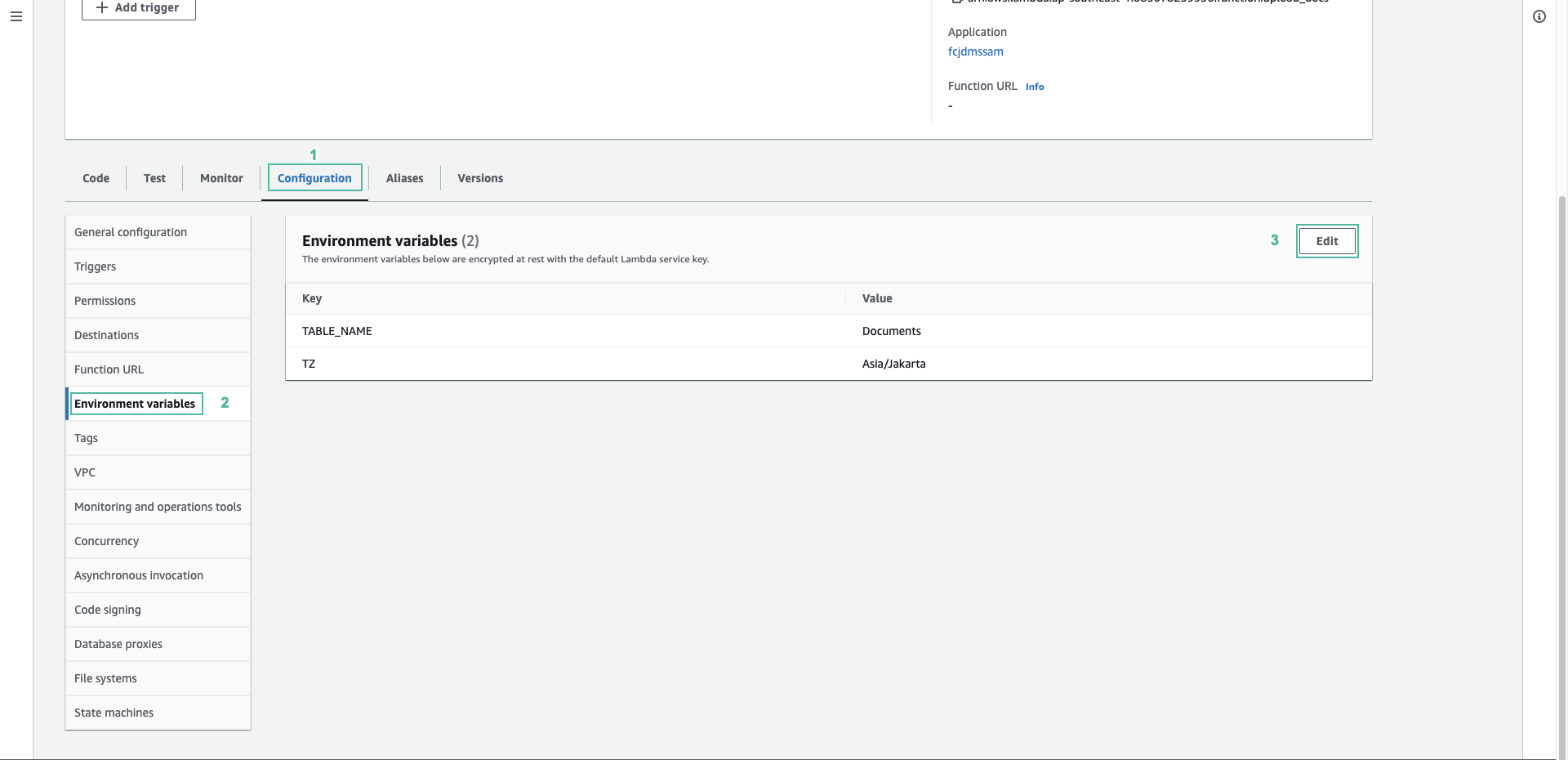
- Change the table name to another name
- Click Save
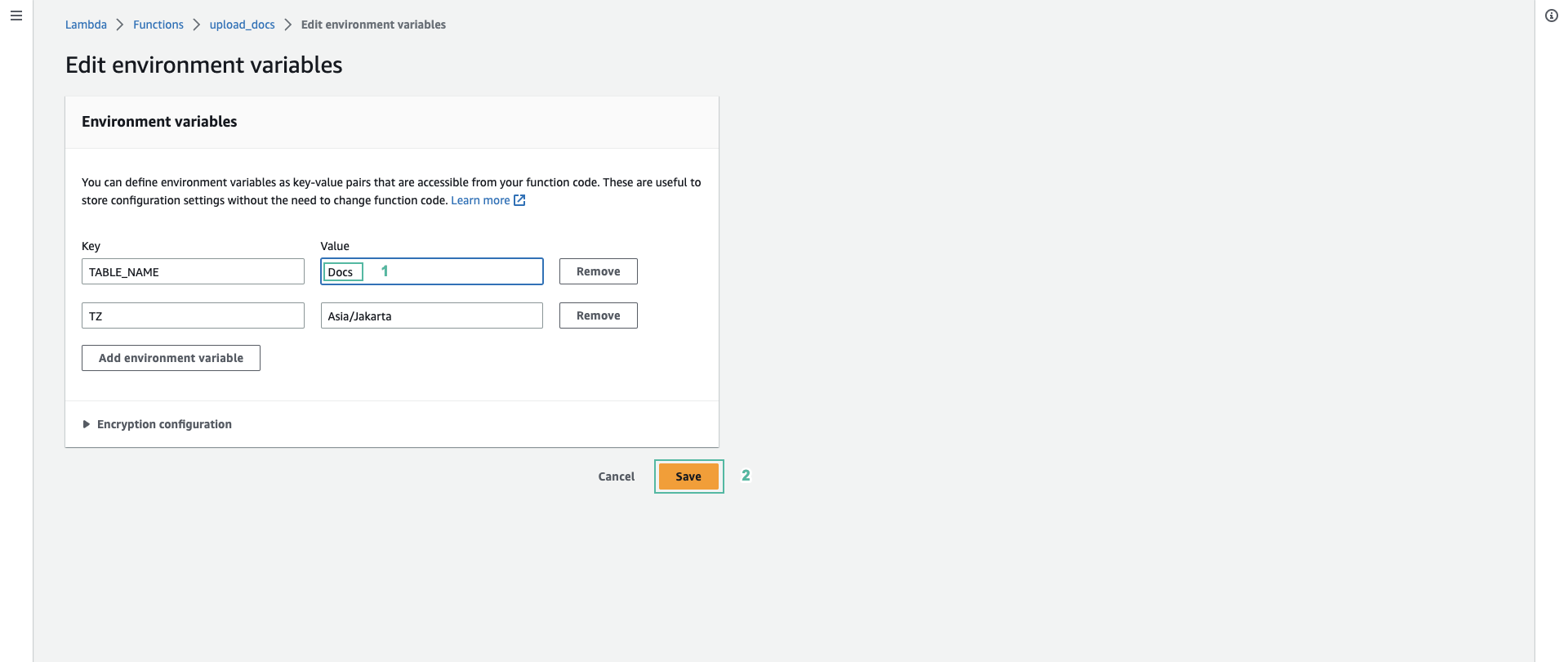
- Open the Amazon API Gateway console
- Select Serverless - FCJ Document Management System
- Select POST and click Test
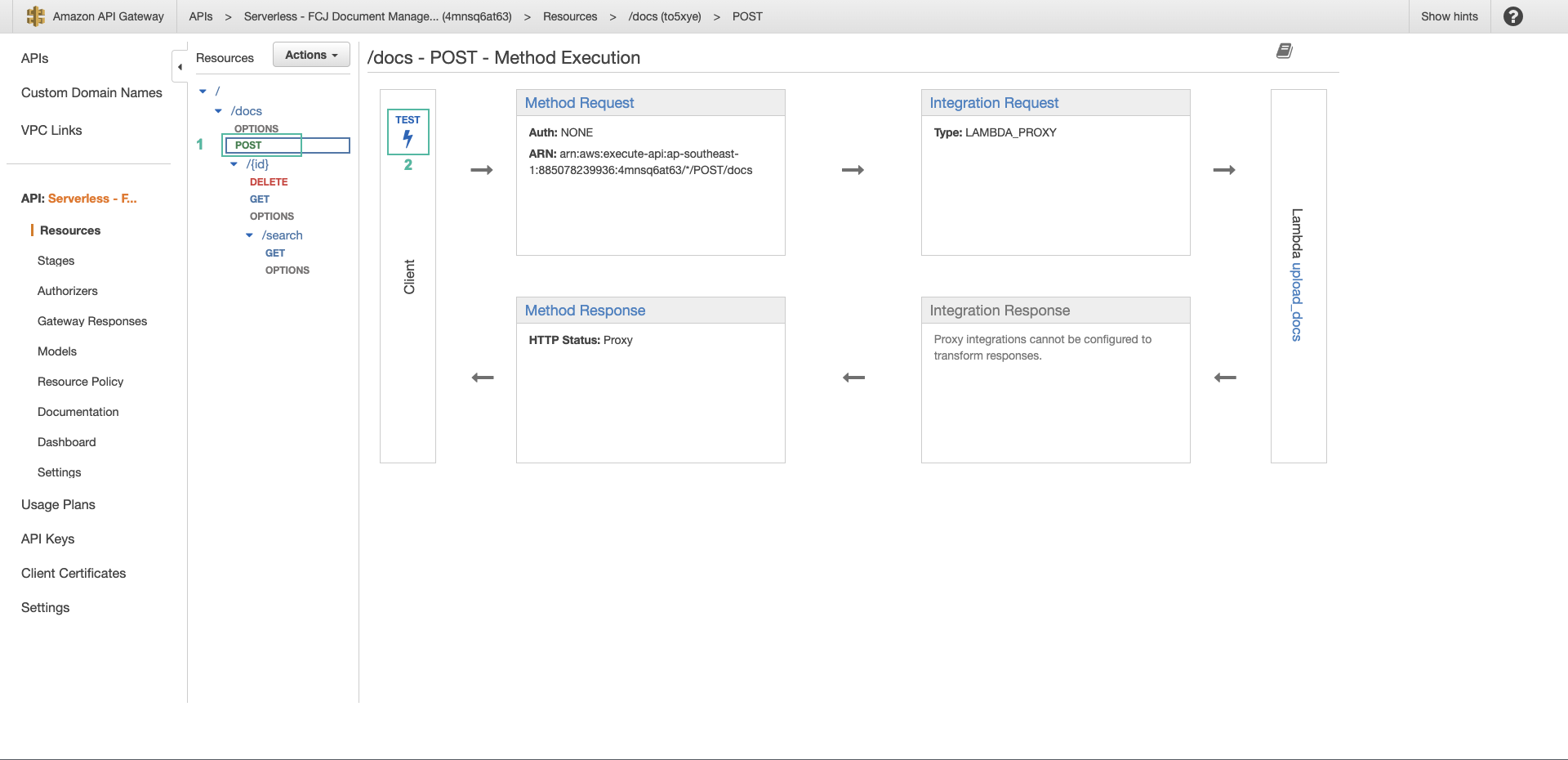
- Add the following code to Request Body section and click Test.
{
"user_id": "abcd1234",
"file": "dynamoDB.json",
"folder": "",
"identityId": "123456cvbn",
"modified": "13-03-2023",
"size": 1024,
"type": "json",
"tag": "aws, serverless"
}
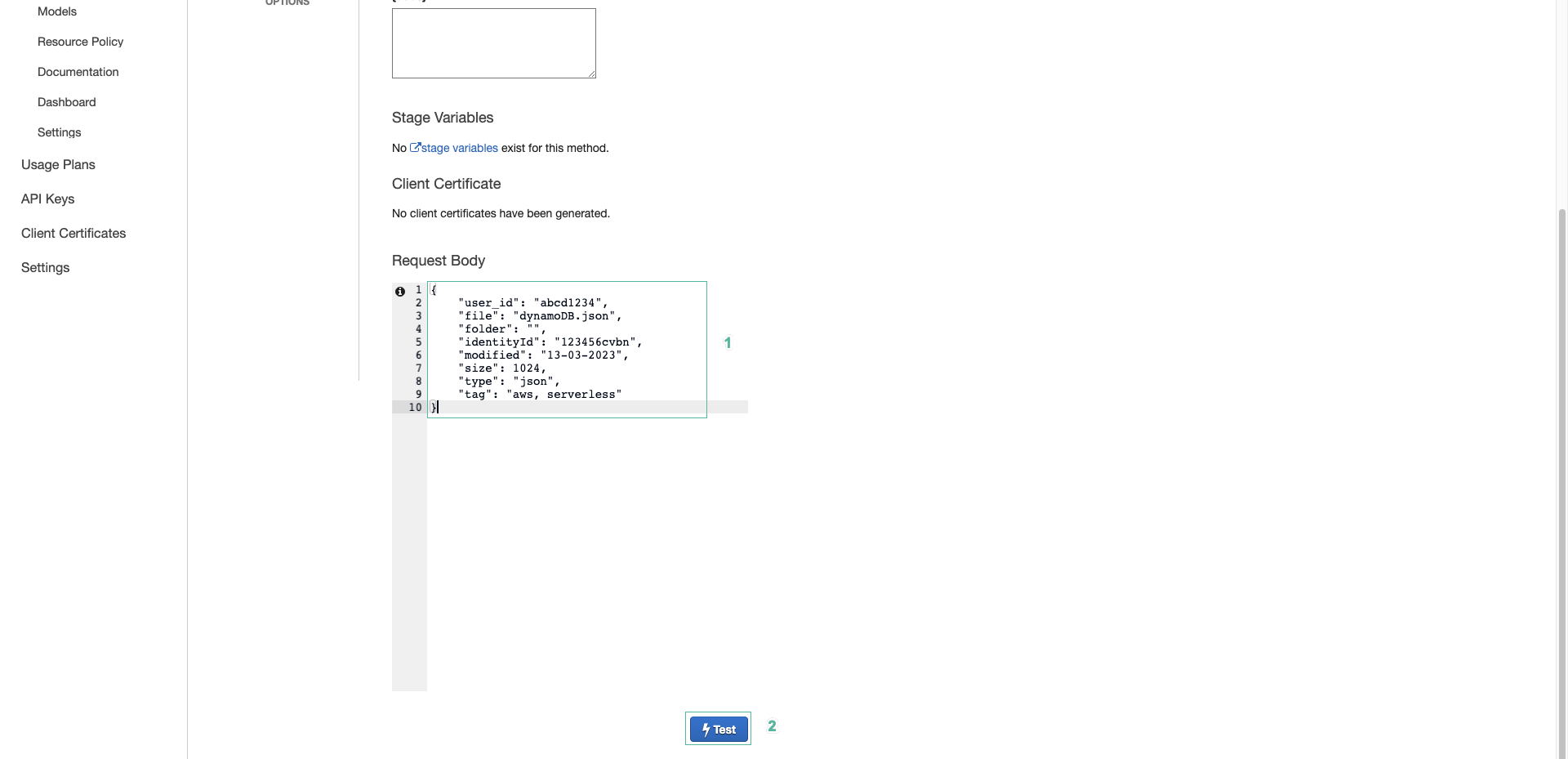
- Result returned error
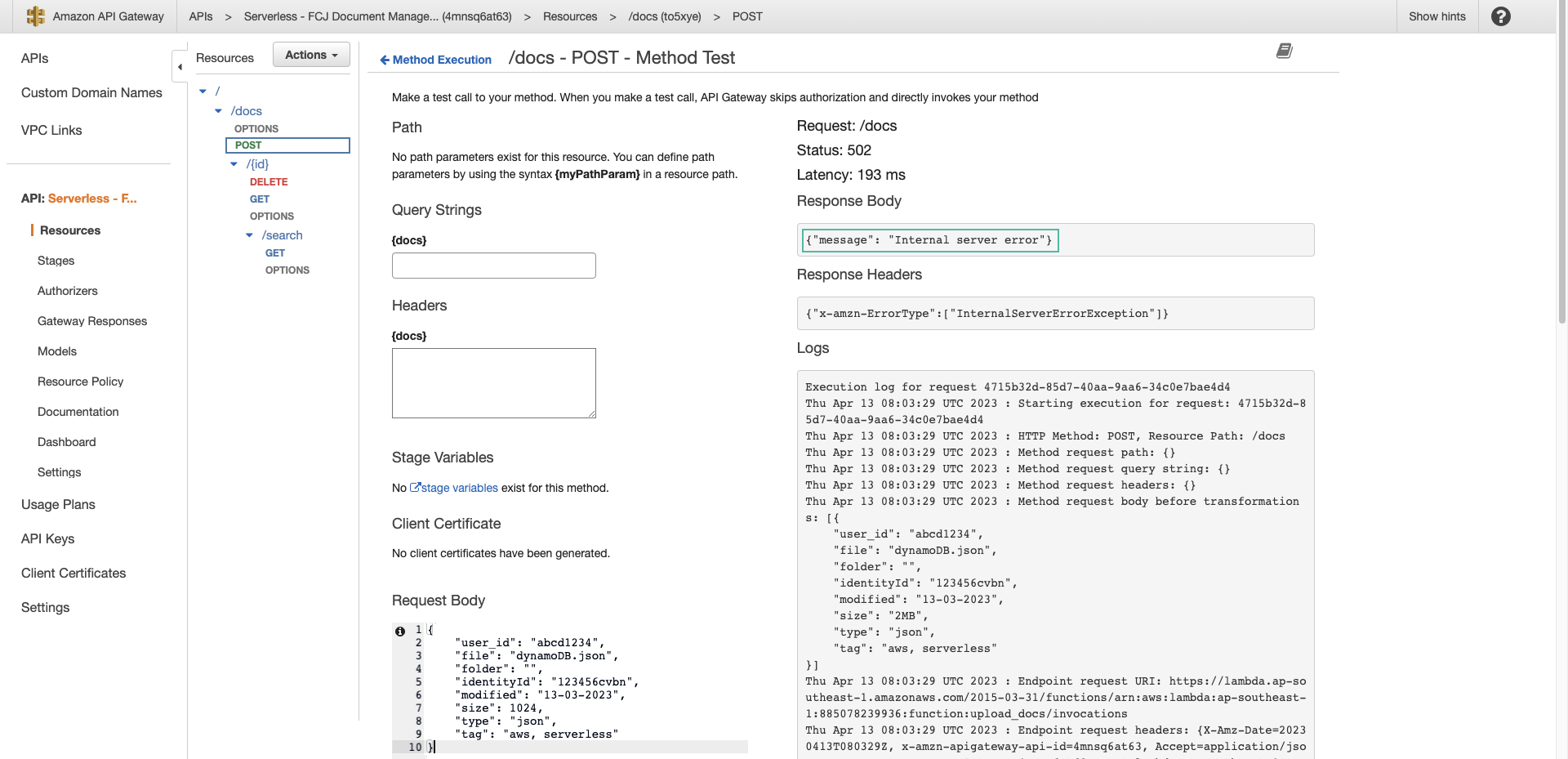
- Return to CloudWatch log console to check log
- The error displayed as AccessDeniedException is different from the error returned for API Gateway
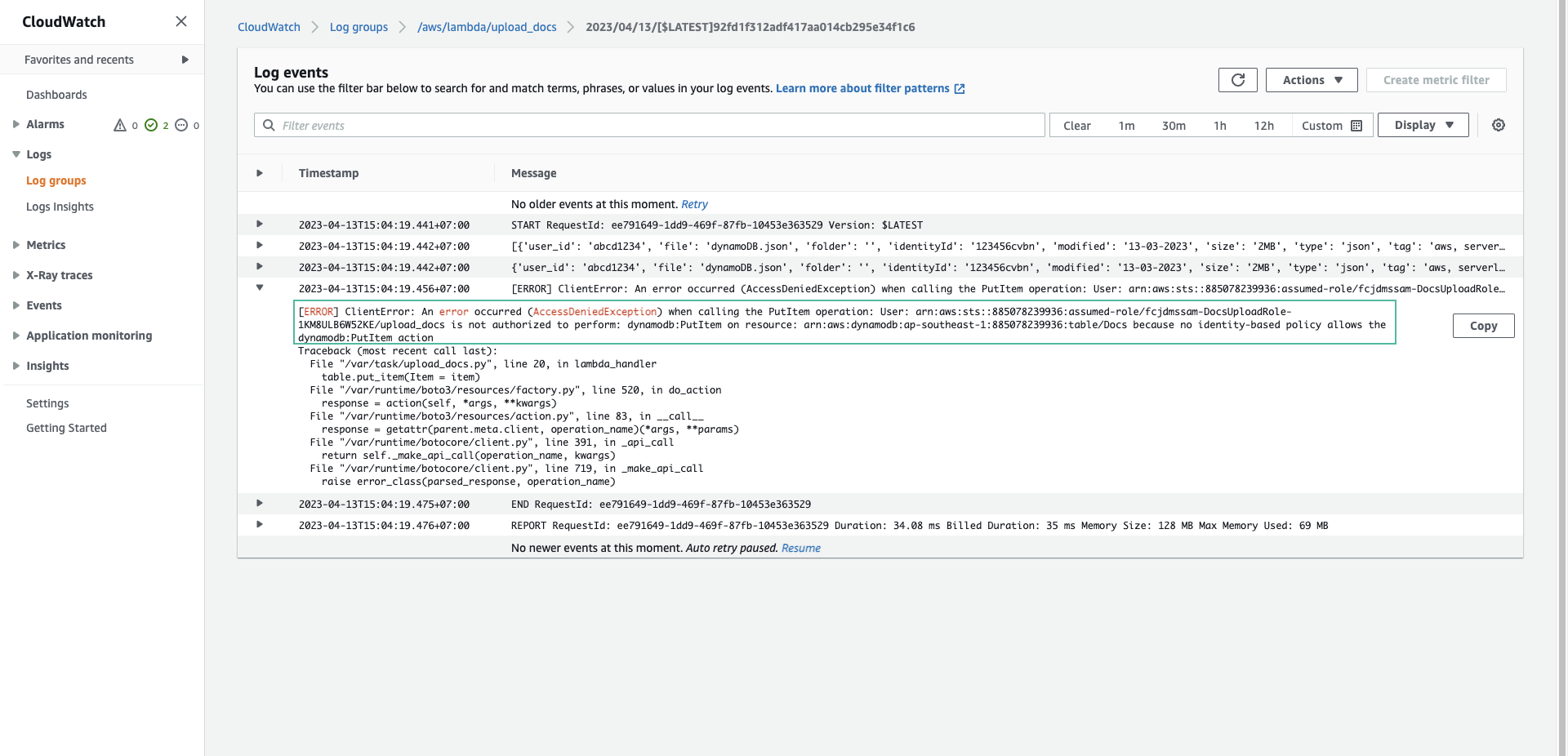
- If you want the error returned to be the same as the error recorded in the log, add the following code to the upload_docs function
return {
"statusCode": 400,
"headers": {
"Content-Type": "application/json",
"Access-Control-Allow-Origin": "*",
"Access-Control-Allow-Methods": "GET,PUT,POST,DELETE, OPTIONS",
"Access-Control-Allow-Headers": "Access-Control-Allow-Headers, Origin,Accept, X-Requested-With, Content-Type, Access-Control-Request-Method,X-Access-Token,XKey,Authorization"
},
"body": str(e)
}
- Then click Deploy
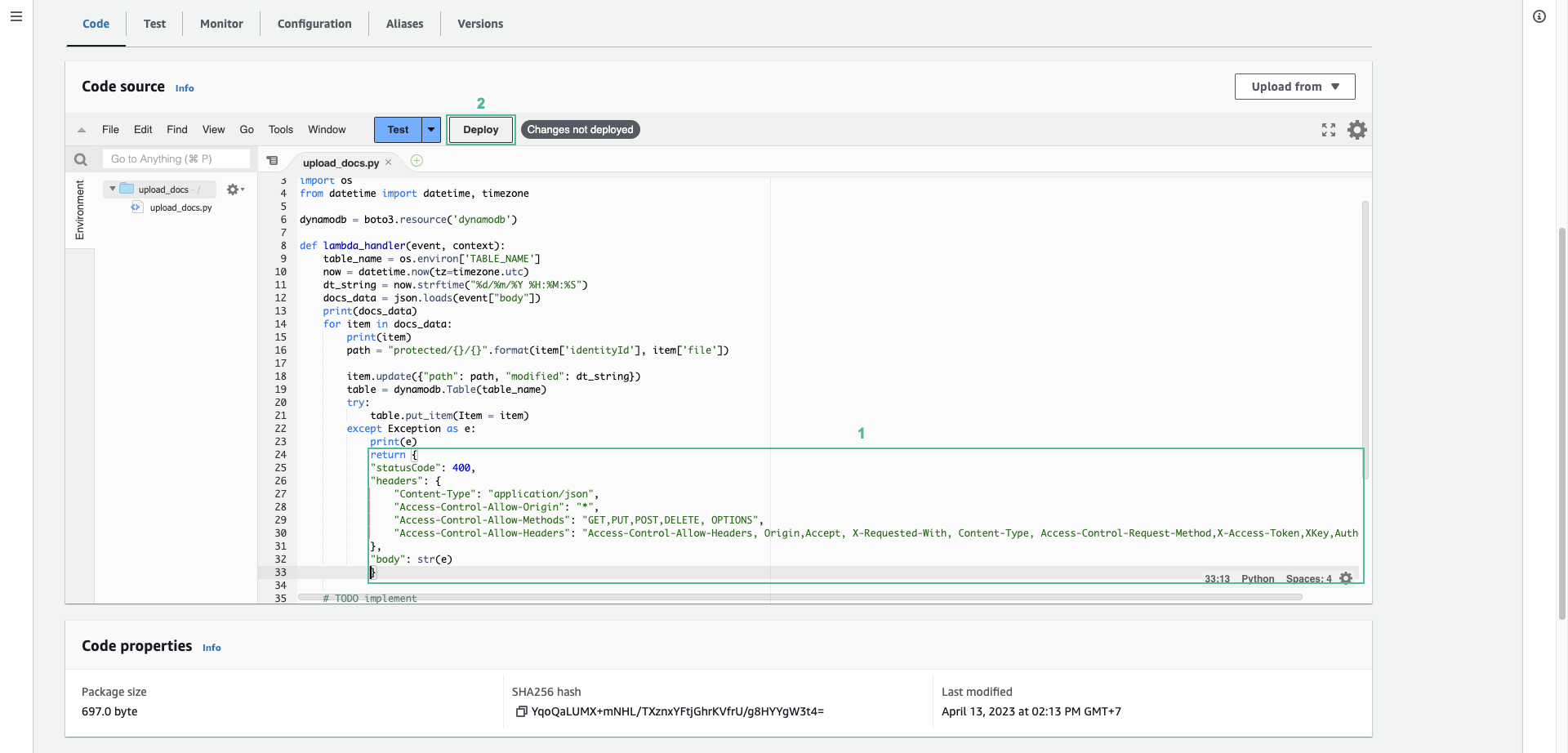
- Back to API Gateway, press Test. You will see the error returned.